We’ll show you, how to install Odoo 11 on Ubuntu 16.04. Configure Apache as a reverse proxy for your Odoo 11 so you can access your Odoo 11 application via a domain without typing Odoo’s port in the URL. Odoo 11 is one of the most popular and most powerful Open Source ERP business software based on the Python programming language. For this version, much of the focus is given on the intuitiveness, usefulness and better accessibility to the end-users & development team. With Odoo Version 11, we can see new website dashboard incorporated with various keyboard shortcuts which makes navigating through Odoo quicker and easier than ever. In addition to this, there is a new global search option in the homepage itself. Installing Odoo 11 on Ubuntu 16.04 is not so complicated process and if you follow the steps below, it shouldn’t take longer than 20 minutes to install Odoo 11 on Ubuntu 16.04.
Table of Contents
1. Connect to SSH and Update the Packages
Before you begin, you need to connect to your server via SSH. Also, if this is your first time logging to your VPS make sure you check out our First Steps After Getting an Ubuntu VPS tutorial.
After you have successfully logged in, we need to make sure that all our packages are up to date by running the following commands:
apt-get update apt-get upgrade
You can also enable automatic updates on your VPS.
To install Odoo 11 on our system we will use a script made by Yenthe Van Ginneken.
2. Download and Install Yenthe Van Ginneken Script
Navigate to a directory wherever you would like to download the script. For example, to go into the ‘home’ directory you need to type:
cd /home
Then use the following command to download the script:
wget https://raw.githubusercontent.com/Yenthe666/InstallScript/11.0/odoo_install.sh
You can also modify the script if you would like with:
nano odoo_install.sh
For example, you can change the version you would like to install, the location of where it will installed, whether you install the enterprise version or not and most important you can change the master admin password you would like to use.
After you make the desired changes, make sure you save them.
3. Make Executable File
In order to run the script we need to make the file executable with the following command:
chmod +x odoo_install.sh
4. Install Odoo 11
Now we can run the script and wait until Odoo 11 gets installed.
./odoo_install.sh
Congratulations! Odoo 11 has now been installed on your Ubuntu 16.04 VPS.
5. Set Master Password
If you haven’t set the master admin password before the installation you can do it now by editing the Odoo 11 configuration file. You can open it with the following command:
nano /etc/odoo-server.conf
and change the admin_password field with a strong password. You can also generate one from the command line.
admin_passwd = StrongPassword
6. Verify Odoo Installation
Restart Odoo for the changes to take effect:
/etc/init.d/odoo-server restart
To access your Odoo, open your browser and navigate to http://your-server-IP:8069. Initially, you would be asked to create a new database.
Once the database is created, you will get redirected to the admin panel from where you can log in as the admin user.
After successfully logging in you can start using your Odoo 11 and configure it to your needs, install additional modules etc.
[ecko_alert color=”blue”]Get a VPS from us and we’ll install, configure and optimize Odoo for you, free of charge![/ecko_alert]
7. Setting up a Reverse Proxy
In order to access your Odoo application only by using your domain name, without the port number in the URL, we need to set up Apache as a reverse proxy.
First, we will need to enable some additional proxy modules for Apache. You can do this with the following commands:
a2enmod proxy a2enmod proxy_http
Once this is done, open a new configuration file for your domain with the following command:
nano /etc/apache2/sites-available/your_domain.conf
And enter the following:
<VirtualHost *:80> ServerName your_domain.com ServerAlias www.your_domain.com ProxyRequests Off <Proxy *> Order deny,allow Allow from all </Proxy> ProxyPass / http://your_domain.com:8069/ ProxyPassReverse / http://your_domain.com:8069/ <Location /> Order allow,deny Allow from all </Location> </VirtualHost>
Enable “your_domain.conf” configuration in Apache using:
ln -s /etc/apache2/sites-available/your_domain.conf /etc/apache2/sites-enabled/your_domain.conf
Remember to replace your ‘your_domain.com’ with your actual domain name. Save the file, close it and restart Apache for the changes to take effect:
service apache2 restart
That’s it. If you followed all of the instructions properly you can now access your Odoo 11 using your domain name.
Additionally, if you would like to improve the performance of your Odoo, you can also check out our tutorial on How to speed up Odoo.
You don’t have to know how to install Odoo 11 on Ubuntu 16.04 If you have a Odoo VPS Hosting with us. You can simply ask our administrators to install Odoo 11 on Ubuntu 16.04 for you. They’re available 24/7 and will be able to help you with the installation of Odoo 11 on Ubuntu 16.04. You can also consider reading our guide on How to Install Odoo 11 on Ubuntu 16.04 with Nginx as a Reverse Proxy. Need to update your Odoo 12? You can now easily install Odoo 12 on Ubuntu 16.04 with our useful tutorial.
PS. If you enjoy reading this blog post on How to Install Odoo 11 on Ubuntu 16.04, feel free to share it on social networks using the shortcuts below, or simply leave a comment.
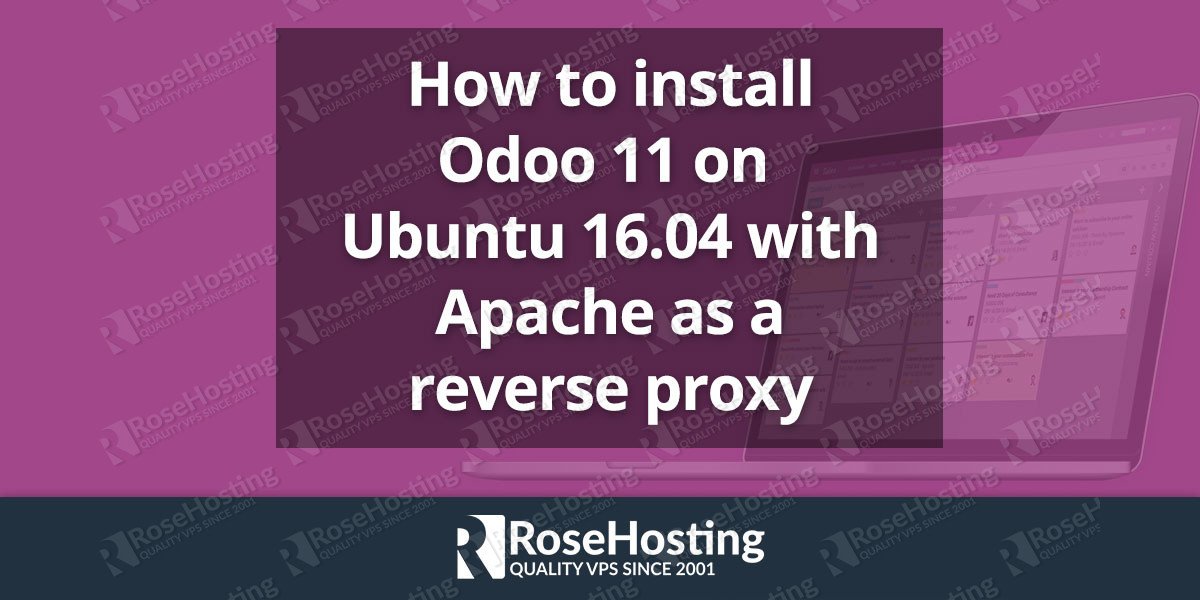
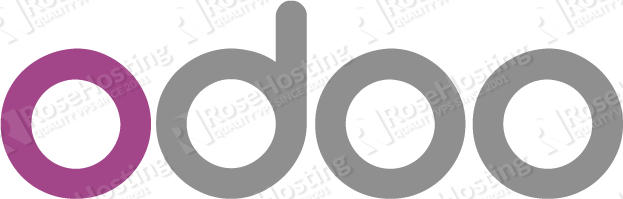
Hi Y. thanks for the great script, the only issue is, after doing a fresh install of Odoo 11 community on ubuntu, 16.04 and 14, i got the same error.
Behavior after installation, after the script has been executed.
————–
Error:
Error: b’You need to install postgresql-server-dev-X.Y for building a server-side extension or libpq-dev for building a client-side application.\n’
—————————————-
Cleaning up…
Command python setup.py egg_info failed with error code 1 in /tmp/pip_build_root/psycopg2
Storing debug log for failure in /home/laboflix/.pip/pip.log
—–
Also i when i go to localhost:8069
===>>> This site can’t be reached
192.168.2.242 refused to connect.
Search Google for 192 168 242 8069
ERR_CONNECTION_REFUSED
————————————–
Looks like there has been an issue, and Odoo is not installed properly, cause when i look in the odoo-server.conf, the file is empty.
Also the odoo log file doesn’t even exist at all. I tried folowing step to install manuall some dependencies regarding the psycopg2 error.
but same thing happend.
Restarted Odoo-server, nothing is working.
Please help.
Peiodo.
Our tutorial is tested and it is working as expected. Please make sure that postgresql and postgresql-server-dev-9.5 OS packages are installed on your server.
Installing postgresql and postgresql-server-dev-9.5 packages on Ubuntu 16.04 (Xenial Xerus) is as easy as running the following command-line commands:
sudo apt-get update
sudo apt-get install postgresql postgresql-server-dev-9.5
I have the same issue as Peido Noales. Did you find any solution?
/rasmus
Hi Rasmus,
Please make sure that
postgresqlandpostgresql-server-dev-9.5packages are installed on your server.I have the same Issue as Rasmus. Is there any solution?
postgresql and postgresql-server-dev-9.5 packages are installed on my server.
Hi guys, i have installed succesfully Odoo 11 in my server with your script but i cant connect to odoo using
http://my-ip:8069. Its show the message “ERR_CONNECTION_TIMED_OUT”. Im only follow the steps before “Setting up a Reverse Proxy”. How can be the problem ?There seems to be a bug with the current version of the installation script. Please check below for more information and possible solutions.
https://github.com/Yenthe666/InstallScript/issues/55
Hi all
Try to do the following:
1.
sudo service odoo-server stop
cd /odoo/your-odoo
sudo su odoo (not necessary if root user)
./odoo-bin -c /etc/odoo-server.conf
1. Install these dependencies:
sudo apt install python3-babel python3-pypdf2 python3-passlib python3-werkzeug python3-lxml python3-decorator python3-dateutil python3-psycopg2 python3-psutil python3-html2text python3-docutils python3-reportlab python3-requests
2. sudo service odoo-server start
Hello I have the next configuration:
ProxyRequests Off
Order deny,allow
Allow from all
ProxyPass /odoo
http://127.0.0.1:8069/ProxyPassReverse /odoo
http://127.0.0.1:8069/Order allow,deny
Allow from all
As you can see I need to deploy Odoo in Apache2 at non-root directory to acces via web like :
www.domain.com/odooBut the configuration is always redirecting me to root directory.
How can I fix this?
Hello.
Nice tutorial, but i want to know how to deploy same server in non-root directory.
I have this settings:
ServerName
your_domain.comServerAlias
www.your_domain.comProxyRequests Off
Order deny,allow
Allow from all
ProxyPass /odoo
http://127.0.0.1:8069/ProxyPassReverse
/odoo http://127.0.0.1:8069/Order allow,deny
Allow from all
But when i Access
www.mydomain.com/odooit redirects me to root folder –>www.mydomain.comPlease help :C