We’ll show you, how to install Odoo 10 on Ubuntu 16.04 with Apache as a reverse proxy. Odoo is a web-based open source business software including a number of business applications for Sales, Project and Warehouse Management, CRM, Accounting, Website/eCommerce, Billing, Inventory and thousands of more additional modules developed by the community.
In this guide, we will walk you through a complete Odoo 10 installation on your Ubuntu 16.04 VPS and show you how to configure Apache as a reverse proxy for your Odoo 10. If you follow these instructions properly it should take no longer than 20 minutes to set up an Odoo on your VPS.
Odoo Installation
Before you begin, you need to connect to your server via SSH. Also, if this is your first time logging to your VPS make sure you check out our First Steps After Getting an Ubuntu VPS tutorial.
After you have successfully logged in, we need to make sure that all our packages are up to date by running the following commands:
apt-get update apt-get upgrade
You can also enable automatic updates on your VPS.
To install Odoo 10 on our system we will use a script made by Yenthe Van Ginneken.
Navigate to a directory wherever you would like to download the script. For example, to go into the ‘home’ directory you need to type:
cd /home
Then use the following command to download the script:
wget https://raw.githubusercontent.com/Yenthe666/InstallScript/10.0/odoo_install.sh
You can also modify the script if you would like with:
nano odoo_install.sh
For example, you can change the version you would like to install, the location of where it will installed, whether you install the enterprise version or not and most important you can change the master admin password you would like to use.
After you make the desired changes, make sure you save them.
In order to run the script we need to make the file executable with the following command:
chmod +x odoo_install.sh
Now we can run the script and wait until Odoo 10 gets installed.
./odoo_install.sh
Congratulations! Odoo 10 has now been installed on your Ubuntu 16.04 VPS.
If you haven’t set the master admin password before the installation you can do it now by editing the Odoo 10 configuration file. You can open it with the following command:
nano /etc/odoo-server.conf
and change the admin_password field with a strong password. You can also generate one from the command line.
admin_passwd = StrongPassword
Restart Odoo for the changes to take effect:
/etc/init.d/odoo-server restart
To access your Odoo, open your browser and navigate to http://your-server-IP:8069. Initially, you would be asked to create a new database.
Once the database is created, you will get redirected to the admin panel from where you can log in as the admin user.
After successfully logging in you can start using your Odoo 10 and configure it to your needs, install additional modules etc.
[ecko_alert color=”blue”]Get a VPS from us and we’ll install, configure and optimize Odoo for you, free of charge![/ecko_alert]
Setting up a Reverse Proxy
In order to access your Odoo application only by using your domain name, without the port number in the URL, we need to set up Apache as a reverse proxy.
First, we will need to enable some additional proxy modules for Apache. You can do this with the following commands:
a2enmod proxy a2enmod proxy_http
Once this is done, open a new configuration file for your domain with the following command:
nano /etc/apache2/sites-available/your_domain.conf
And enter the following:
<VirtualHost *:80> ServerName your_domain.com ServerAlias www.your_domain.com ProxyRequests Off <Proxy *> Order deny,allow Allow from all </Proxy> ProxyPass / http://your_domain.com:8069/ ProxyPassReverse / http://your_domain.com:8069/ <Location /> Order allow,deny Allow from all </Location> </VirtualHost>
Enable “your_domain.conf” configuration in Apache using:
ln -s /etc/apache2/sites-available/your_domain.conf /etc/apache2/sites-enabled/your_domain.conf
Remember to replace your ‘your_domain.com’ with your actual domain name. Save the file, close it and restart Apache for the changes to take effect:
service apache2 restart
That’s it. If you followed all of the instructions properly you can now access your Odoo 10 using your domain name.
Additionally, if you would like to improve the performance of your Odoo, you can also check out our tutorial on How to speed up Odoo.
Of course, you don’t have to install Odoo 10 on Ubuntu 16.04 if you use one of our Odoo VPS Hosting services, in which case you can simply ask our expert Linux admins to install Odoo 10 on Ubuntu 16.04, for you. They are available 24×7 and will take care of your request immediately. You can also consider reading our post on How to Install Odoo 14 on Ubuntu 20.04 with Apache as a Reverse Proxy for more information.
PS. If you liked this post, on how to install Odoo 10 on Ubuntu 16.04 with Apache as a reverse proxy, please share it with your friends on the social networks using the buttons below or simply leave a comment in the comments section. Thanks.
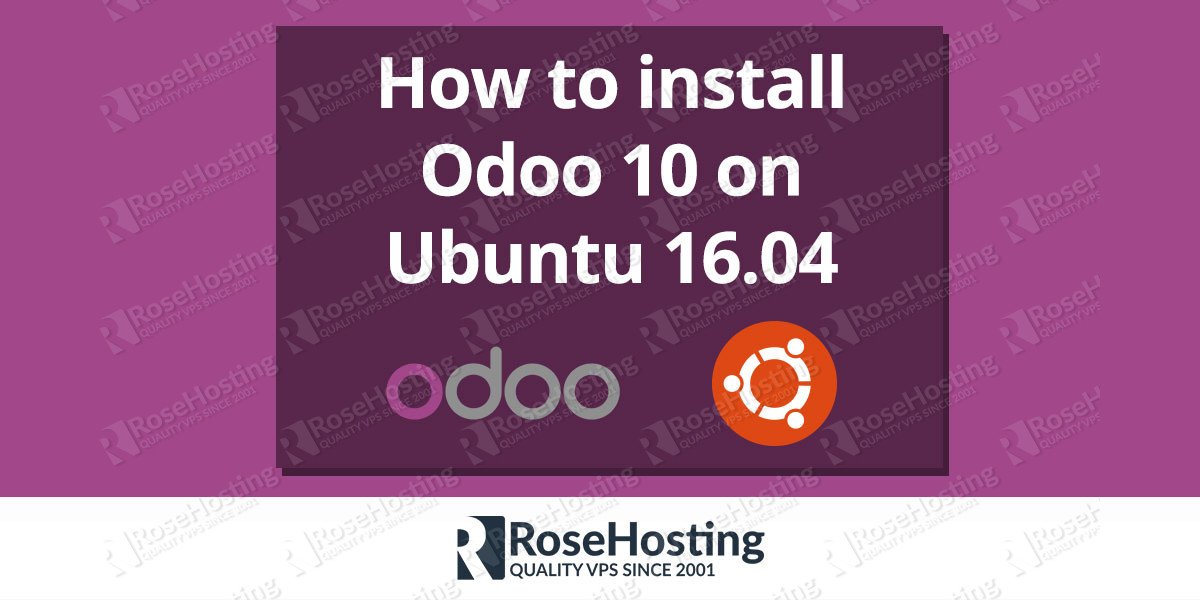
How can I deploy Odoo at Non-Root folder?
for example:
www.mydomain.com/odoo-non-rootThanks!
You need to create a new configuration file for Apache and configure as a reverse proxy for your domain/subdirectory.
Thank you!