
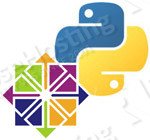
Method 1: Install Python 3.6.4 on CentOS 7 From a Repository
This is the easier method of the two for installing Python on your machine. Here, we simply add a repository that has the pre-compiled version ready for us to install. In this case, we are adding the Inline with Upstream Stable repository, a community project whose goal is to bring new versions of software to RHEL-based systems.
Step 1: Open a Terminal and add the repository to your Yum install.
sudo yum install -y https://repo.ius.io/ius-release-el7.rpm
Step 2: Update Yum to finish adding the repository.
sudo yum update
Step 3: Download and install Python.
This will not only install Python – but it will also install pip to help you with installing add-ons.
sudo yum install -y python36u python36u-libs python36u-devel python36u-pip
Once these commands are executed, simply check if the correct version of Python has been installed by executing the following command:
python3.6 -V
You have now finished installing Python 3.6.4 on your CentOS 7 machine, as well as installing a native Python package management tool called pip.
Method 2: Compiling Python 3.6.4 on CentOS 7 From Source Code

Important: Keep in mind that your Yum package manager will not know that you have installed Python 3.6.4 (or any other software) if you install software by manually compiling the source code. This means that no updates will be available for your manually installed software.
Step 1: Install the development tools needed for compilation.
First, we will need the tools in order to be able to compile and install programs from their source code. To do this, we will install the group “Development Tools” through Yum itself:
sudo yum groupinstall -y "Development Tools"
Once this is done, move on to step 2.
Step 2: Download the Python source files.
First, we need to create a directory in which our install will take place. Make a directory with a name of your choosing, then enter the directory. Once you are in your new directory, enter the following command to download the compressed Python source file.
wget https://www.python.org/ftp/python/3.6.4/Python-3.6.4.tar.xz
Once the file is finished downloading, uncompress the file by using tar, then enter into the new directory that was just created:
tar -xJf Python-3.6.4.tar.xz cd Python-3.6.4
Step 3: Run the configuration script.
Use the following command to have the installation software check your system before actually starting the installation process.
./configure
This command ensures that the install will work, along with creating a special ‘makefile’ that is unique to your system. This makefile is what you will use to install Python onto your system.
Step 4: Install Python.
Now we can finally execute the makefile. Run the following command to install Python onto your system. Note: This will take a few minutes. The speed of the compilation and installation will depend on the speed of your processor.
First, we run the ‘make’ command which compiles the program.
make
Then, once that is finished, we can run the installation command.
make install
Once this command finishes, you will have installed Python successfully, along with pip and setuptools. From here, creating a virtual environment is easy, and coding and executing the latest Python code is now possible.
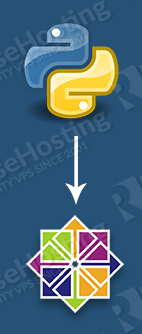
PS. If you liked this post, on how to install Python 3.6.4 on CentOS 7, please share it with your friends through social networks or simply leave a reply below. Thanks.
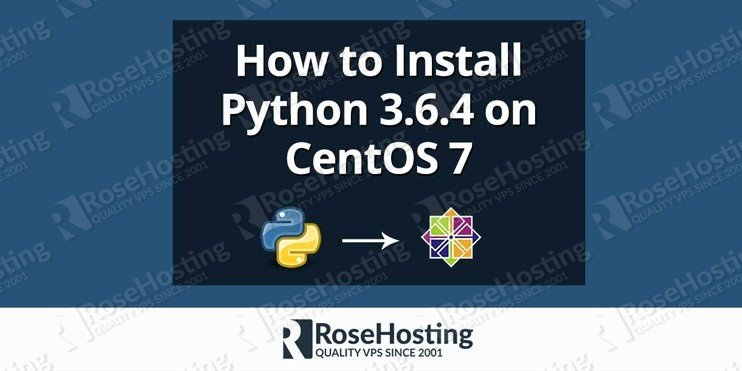
helpful!
Hello, Do I’ve to uninstall any previous version of Python? I’ve a Python 3.4 on a Centos 7
You don’t need to uninstall the current Python version.
not successful
Method 1 works. Thank you!
Method 1 OK ! thanks
For method two, running `make install` is a bit risky. It puts the python executable into /usr/local/bin by default, potentially overwriting a pre-existing python version there, and also changing the behavior of scripts that do not specify whether they want to be run with python2 or python3.
In such a case, it is advisable to run `make altinstall` instead, or even better, run the initial configuration with a target path other than /usr/local/bin: `mkdir -p /home/user/alternative_pythons/python3.6 && ./configure –prefix=/home/user/alternative_pythons/python3.6`
Quite sure that now you can simply:
$ yum install -y epel-release
$ yum install -y python36
how to change default python 2.7 to 3.6 for centos 7
thanks
You need to check the location of python 3 and set an alias in bash_profile
The Python repository URL has changed, new:
“`
sudo yum install -y https://repo.ius.io/ius-release-el7.rpm
“`
Thanks for the info. The tutorial has been updated.
Thank you.