In this tutorial, we will show you how to create bash aliases on a Linux VPS running Ubuntu 16.04 as an operating system. In general, a Bash alias is simply a keyboard shortcut, an abbreviation, a means of avoiding typing a long command line command sequence. Follow the tutorial below and you should be able to create bash aliases in few minutes.
Table of Contents
1. Create a Bash Alias
Creating and using bash aliases is very useful. Aliases can be defined directly on the command line, or in .bash_profile, or you can specify user-defined aliases to the ~/.bashrc file. The syntax of creating a bash alias is the following:
alias name='unix command /with some options/parameters'
2. create aliases permanently
If you want to create aliases permanently, edit the ~.bashrc file, add the aliases at the end of the file and save it.
The changes in .bashrc would be active after you log out and log back in, or you can use the following command to source the file and enable newly created aliases instantly:
source ~/.bashrc
Alias examples
3. List All Files
To list all files, including hidden files (i.e. starting with .), using a long listing format and append indicator (one of */=>@|) to entries, set the following alias:
alias lh='ls -alF |less'
# lh drwxr-xr-x 23 root root 4096 Apr 2 10:19 ./ drwxr-xr-x 23 root root 4096 Apr 2 10:19 ../ drwxr-xr-x 2 root root 4096 Mar 4 10:54 bin/ drwxr-xr-x 2 root root 4096 Oct 4 2012 boot/ drwxr-xr-x 6 root 500 1960 Apr 2 10:14 dev/ drwxr-xr-x 115 root root 4096 Apr 4 03:31 etc/ drwxr-xr-x 2 root root 4096 Jan 27 2013 home/ drwxr-xr-x 15 root root 4096 Mar 4 10:54 lib/ drwxr-xr-x 2 root root 4096 Mar 28 12:18 lib64/ drwxr-xr-x 2 root root 4096 Oct 4 2012 media/ drwxr-xr-x 2 root root 4096 Apr 24 2016 mnt/ drwxr-xr-x 2 root root 4096 Oct 4 2012 opt/ dr-xr-xr-x 101 root root 0 Apr 2 10:08 proc/ drwx------ 7 root root 4096 Apr 2 10:20 root/ drwxr-xr-x 25 root root 780 Apr 4 09:37 run/ drwxr-xr-x 2 root root 4096 Apr 2 10:13 sbin/ drwxr-xr-x 2 root root 4096 Oct 4 2012 srv/ drwxr-xr-x 7 root root 0 Apr 2 10:08 sys/ drwxrwxrwt 9 root root 4096 Apr 4 18:05 tmp/ drwxr-xr-x 10 root root 4096 Oct 4 2012 usr/ drwxr-xr-x 12 root root 4096 Oct 3 2013 var/ (END)
4. Download Ubuntu OS Package
Download Ubuntu OS package information from configured repositories via sources.list:
alias agu='sudo apt-get update'
5. Upgrade OS Packages
Upgrade OS packages currently installed on your Ubuntu 16.04 VPS from all configured repositories:
alias agg='sudo apt-get upgrade'
6. Active Processes Info
Display information about the active processes in a custom full wide format listing:
alias psw="ps auwwwwxf |less" USER PID %CPU %MEM VSZ RSS TTY STAT START TIME COMMAND root 1 0.0 0.3 37648 3880 ? Ss Apr02 0:01 init -z root 2 0.0 0.0 0 0 ? S Apr02 0:00 [kthreadd/1308] root 3 0.0 0.0 0 0 ? S Apr02 0:00 \_ [khelper/1308] root 47 0.0 0.3 42176 3992 ? Ss Apr02 0:01 /lib/systemd/systemd-journald root 50 0.0 0.1 41664 1452 ? Ss Apr02 0:00 /lib/systemd/systemd-udevd root 209 0.0 0.1 47572 1624 ? Ss Apr02 0:00 /sbin/rpcbind -f -w root 212 0.0 0.1 28492 1480 ? Ss Apr02 0:00 /lib/systemd/systemd-logind root 213 0.0 0.1 26012 1288 ? Ss Apr02 0:00 /usr/sbin/cron -f syslog 215 0.0 0.1 262488 1824 ? Ssl Apr02 0:00 /usr/sbin/rsyslogd -n message+ 216 0.0 0.1 42852 1840 ? Ss Apr02 0:00 /usr/bin/dbus-daemon --system --address=systemd: --nofork --nopidfile --systemd-activation root 258 0.0 0.2 65464 2492 ? Ss Apr02 0:00 /usr/sbin/sshd -D bind 259 0.0 1.7 287416 18620 ? Ssl Apr02 0:00 /usr/sbin/named -f -u bind mysql 284 0.0 12.1 1355252 127012 ? Ssl Apr02 1:33 /usr/sbin/mysqld root 297 0.0 0.1 18100 1084 ? Ss Apr02 0:00 /usr/sbin/dovecot dovecot 307 0.0 0.0 9464 704 ? S Apr02 0:00 \_ dovecot/anvil root 308 0.0 0.0 9596 932 ? S Apr02 0:00 \_ dovecot/log root 349 0.0 0.2 100188 2284 ? Ss Apr02 0:00 /usr/sbin/saslauthd -a pam -c -m /var/run/saslauthd -n 2 root 359 0.0 0.2 100188 2272 ? S Apr02 0:00 \_ /usr/sbin/saslauthd -a pam -c -m /var/run/saslauthd -n 2 root 364 0.0 0.0 12788 852 tty2 Ss+ Apr02 0:00 /sbin/agetty --noclear tty2 linux root 365 0.0 0.0 12788 856 tty1 Ss+ Apr02 0:00 /sbin/agetty --noclear --keep-baud console 115200 38400 9600 vt220 root 378 0.0 0.0 15000 832 ? Ss Apr02 0:00 /usr/sbin/xinetd -pidfile /run/xinetd.pid -stayalive -inetd_compat -inetd_ipv6 root 407 0.0 0.4 108080 4664 ? Ss Apr02 0:08 sendmail: MTA: accepting connections root 416 0.0 1.8 336564 19064 ? Ss Apr02 0:04 /usr/sbin/apache2 -k start www-data 23498 0.0 0.7 337108 7528 ? S 00:28 0:00 \_ /usr/sbin/apache2 -k start www-data 23499 0.0 0.7 337116 7460 ? S 00:28 0:00 \_ /usr/sbin/apache2 -k start www-data 23500 0.0 0.7 337088 7488 ? S 00:28 0:00 \_ /usr/sbin/apache2 -k start www-data 23501 0.0 0.7 337036 7572 ? S 00:28 0:00 \_ /usr/sbin/apache2 -k start www-data 23502 0.0 0.7 337112 7640 ? S 00:28 0:00 \_ /usr/sbin/apache2 -k start www-data 24170 0.0 0.7 337116 7528 ? S 01:23 0:00 \_ /usr/sbin/apache2 -k start www-data 27193 0.0 0.6 336656 7284 ? S 09:50 0:00 \_ /usr/sbin/apache2 -k start www-data 30187 0.0 0.5 336596 5520 ? S 17:41 0:00 \_ /usr/sbin/apache2 -k start root 30766 0.0 0.0 27492 600 ? Ss 18:02 0:00 pts/0 root 30767 0.0 0.1 18192 2064 pts/0 Ss 18:02 0:00 \_ -bash root 31860 0.0 0.1 34504 1588 pts/0 R+ 18:41 0:00 \_ ps auwwwwxf root 31861 0.0 0.0 6688 1000 pts/0 S+ 18:41 0:00 \_ less (END)
7. Find Memory-Hungry Processes
Find the top 10 memory-hungry processes on your server:
alias ram='while read command percent rss; do if [[ "${command}" != "COMMAND" ]]; then rss="$(bc <<< "scale=2;${rss}/1024")"; fi; printf "%-26s%-8s%s\n" "${command}" "${percent}" "${rss}"; done < <(ps -A --sort -rss -o comm,pmem,rss | head -n 11)'
To enable this alias, you need to have ‘bc’ package installed on your server, so install it on your server if it is not already done so:
apt-get install bc
# ram COMMAND %MEM RSS mysqld 12.1 124.03 python 6.9 71.13 apache2 1.8 18.61 named 1.7 18.18 apache2 0.7 7.46 apache2 0.7 7.39 apache2 0.7 7.35 apache2 0.7 7.35 apache2 0.7 7.31 apache2 0.7 7.28
8. Restart Server
Create an alias to restart the server:
alias rst='sudo shutdown –r now'
9. Change the Default Output of the ‘df’ Command
Change the default output of the ‘df’ command and print sizes in powers of 1024:
alias df='df -h'
10. Change the Default Output of the ‘ping’ Command
Change the default output of the ‘ping’ command and stop after sending 4 ECHO_REQUEST packets:
alias ping='ping -c 4'
11. Remove Alias
Removing aliases is as simple as adding them. To unset a specific alias, use:
# unalias lh # lh -bash: lh: command not found
12. Unset all aliases
To unset all aliases, use the following command:
# unalias -a
Of course, you don’t have to create bash aliases if you use one of our managed VPS hosting plans, in which case you can simply ask our expert Linux admins to create bash aliases for you. They are available 24×7 and will take care of your request immediately.
PS. If you liked this post on how to create bash aliases, please share it with your friends on the social networks using the buttons or simply leave a reply below. Thanks.
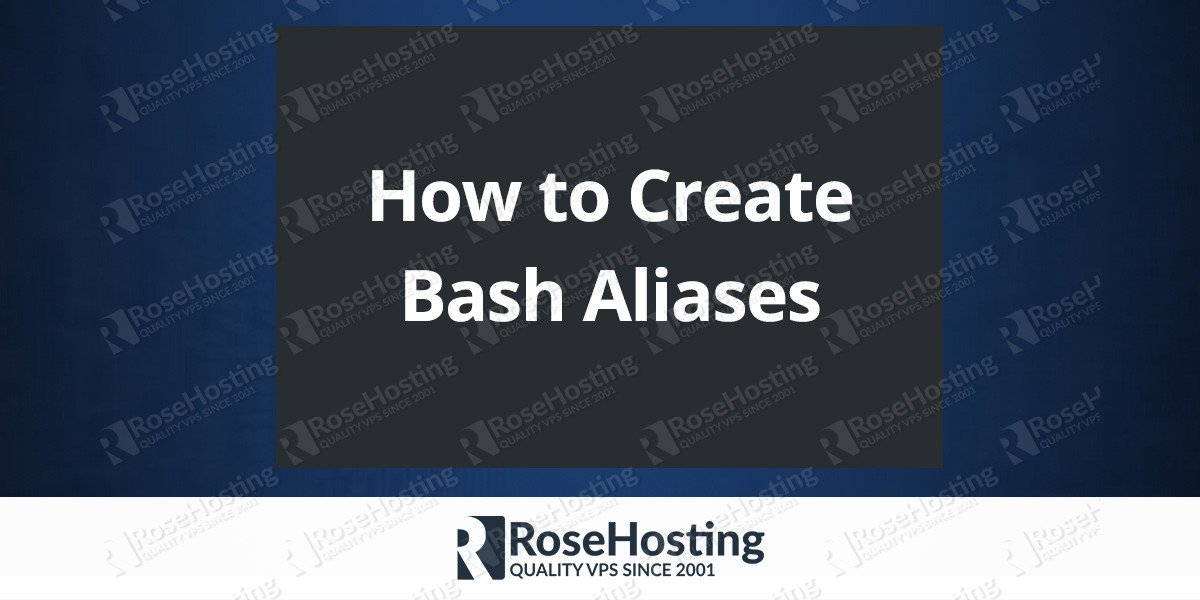
Good post, kudos