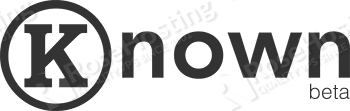
Known requires the following server components:
– Apache web server with mod_rewrite enabled
– PHP vesion 5.4 or above
– MySQL/MariaDB 5 or MongoDB
Log in to your server as user root and make sure that all packages are up to date
yum -y update
Install MariaDB on your server
yum install mariadb-server mariadb
Start the MariaDB server and add the service to automatically start on system start-up
systemctl start mariadb.service systemctl enable mariadb.service
Secure the MariaDB server and set a new ‘root’ password
mysql_secure_installation
Now, log in to the MariaDB server and create a user and database
mysql -u root -p MariaDB [(none)]> CREATE DATABASE known; MariaDB [(none)]> GRANT ALL PRIVILEGES ON known.* TO 'user'@'localhost' IDENTIFIED BY 'PASSWORD'; MariaDB [(none)]> FLUSH PRIVILEGES; MariaDB [(none)]> \q;
Don’t forget to replace ‘PASSWORD’ with an actual strong password.
Known requires a web server, so we will install Apache
yum install httpd
Start the Apache web server and enable it to start at boot
systemctl start httpd systemctl enable httpd
Install PHP and several PHP components required by Known
yum install php php-common php-xml php-gd php-mbstring php-mysql php-xmlrpc
Now, we will set up Apache virtual hosting directive for the Known website
Create a ‘/etc/httpd/conf.d/vhosts.conf’ file with the following content
vim /etc/httpd/conf.d/vhosts.conf IncludeOptional vhosts.d/*.conf
and create a ‘/etc/httpd/vhosts.d’ directory where we will put all our virtual hosts.
mkdir /etc/httpd/vhosts.d
Create a virtual host for your domain
vim /etc/httpd/vhosts.d/knowndomain.conf <VirtualHost YOUR_SERVER_IP:80> ServerAdmin webmaster@knowndomain.com DocumentRoot "/var/www/html/known" ServerName knowndomain.com ServerAlias www.knowndomain.com ErrorLog "/var/log/httpd/knowndomain.com-error_log" CustomLog "/var/log/httpd/knowndomain.com-access_log" combined <Directory "/var/www/html/known"> DirectoryIndex index.php Options FollowSymLinks AllowOverride All Require all granted </Directory> </VirtualHost>
Now, download the latest Known release from their official website
wget http://assets.withknown.com/releases/known-0.7.6.zip
Extract the downloaded zip archive in the document root directory.
unzip known-0.7.6.zip -d /var/www/html/known/
Change the ownership
chown -R apache:apache /var/www/html/known/
Finally, open a browser, access http://yourdomain.com and follow the instructions to configure your Known site for the first time. The setup wizard will check if your server meets the requirements and if you have everything installed, there will be a ‘Continue’ button at the bottom of the page. Click the button and finish the installation
Of course you don’t have to do any of this if you use one of our Linux VPS Hosting services, in which case you can simply ask our expert Linux admins to install Known for you. They are available 24×7 and will take care of your request immediately.
PS. If you liked this post please share it with your friends on the social networks using the buttons on the left or simply leave a reply below. Thanks.