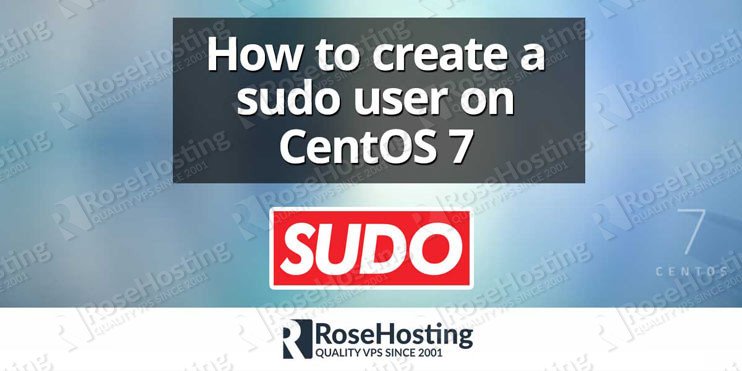

We’ll guide you, how to create a sudo user on CentOS 7. Sudo is a Linux command line program that allows you to execute commands as superuser or another system user. The configuration file offers detailed access permissions, including enabling commands only from the invoking terminal; requiring a password per user or group; requiring re-entry of a password every time or never requiring a password at all for a particular command line. It can also be configured to permit passing arguments or multiple commands. In this tutorial, we will demonstrate, how to add a user to Sudoers in CentOS. Adding a sudo user to sudoers in CentOS 7 is a fairly easy task if you follow this 5 steps below.
5 Steps to Add User to Sudo Group:
Table of Contents
1. Connect via SSH
First of all, connect to your server via SSH. Once you are logged in, you need to add a new system user.
2. Add New System User in CentOS
You can add a new system user using the following command:
# adduser newuser
You need to replace newuser with the name of the user you want to add. Also, you need to set up a password for the newly added user.
3. Create a Strong Password
To set up a password you can use the following command:
# passwd newuser
Make sure you are using a strong password, otherwise the password will fail against the dictionary check. You will be asked to enter the password again and once you enter it you will be notified that the authentication tokens are updated successfully:
# passwd newuser Changing password for user newuser. New password: Retype new password: passwd: all authentication tokens updated successfully.
4. Add User to the Wheel Group in CentOS
The wheel group is a special user group that allows all members in the group to run all commands. Therefore, you need to add the new user to this group so it can run commands as superuser. You can do that by using the following command:
# usermod -aG wheel newuser
Again, make sure you are using the name of the actual user instead of newuser.
Now, use visudo to open and edit the /etc/sudoers file. Make sure that the line that starts with %wheel is not commented. It should look exactly like this:
## Allows people in group wheel to run all commands %wheel ALL=(ALL) ALL
Now that your new user is set up you can switch to that user and test if everything is OK.
5. Switch to the sudo User
To switch to the new user, run the following command:
# su - newuser
Now run a command that usually doesn’t work for regular users like the one below:
$ ls -la /root/
You will get the following error message:
ls: cannot open directory /root/: Permission denied
Try to run the same command, now with using sudo
$ sudo ls -ls /root/
You will need to enter the password for the new user to proceed. If everything is OK, the command will list all the content in the /root directory. Another way to test this is to run the following command:
$ sudo whoami
The output of the command should be similar to the one below:
$ sudo whoami root
Congratulations, now you have a sudo user which you can use to manage your CentOS 7, operating system.

Of course, you don’t have to create a sudo user on CentOS 7, if you use one of our CentOS 7 Hosting services, in which case you can simply ask our expert Linux admins to create a sudo user on CentOS 7, for you. They are available 24×7 and will take care of your request immediately.
PS. If you liked this post on how to create a sudo user on CentOS 7, please share it with your friends on the social networks using the buttons on the left or simply leave a reply below. Thanks.
Thank you for this post – just what I was looking for
Thanks for sharing. Looking for the commands to create a new user with full access.
Thank you so much for this straightforward article! Helped me out immensely!