We’ll show you, How to install Odoo 10 on CentOS 7. Odoo (formerly known as OpenERP) is a suite of web-based enterprise management applications. It is one of the most popular and powerful Open Source ERP business software based on the Python programming language.
Odoo’s business apps are organized into 6 groups: front-end applications, sales management applications, business operations applications, marketing applications, human resources and productivity applications. They can be used as stand-alone applications and they can be integrated seamlessly so you can get a full-featured Open Source ERP.
In this tutorial, we will install the latest Odoo 10 version and configure Apache as a reverse proxy so you can access your Odoo app via a domain without typing Odoo’s port in the URL.
Requirements
For this tutorial, we will be using our SSD 1 Linux VPS hosting plan with CentOS 7 as an operating system.
Table of Contents
1. Log in to your server via SSH:
# ssh root@server_ip
Before starting, enter the command below to check whether you have the proper version of CentOS installed on your machine:
# cat /etc/redhat-release
which should give you the underneath output:
CentOS Linux release 7.2.1511 (Core)
2. Update the system
Make sure your server is fully up to date:
# yum update
Once this is done, install the EPEL repository:
# yum install -y epel-release
3. Install PostgreSQL
Odoo uses PostgreSQL, therefore let’s install it along with some much-needed dependencies. Execute the below command:
# yum install postgresql-server fontconfig libpng libX11 libXext libXrender xorg-x11-fonts-Type1 xorg-x11-fonts-75dpi wkhtmltopdf yum-utils
Now initialize the PostgreSQL database:
# postgresql-setup initdb
Enable PostgreSQL to start on boot and start the service using:
# systemctl enable postgresql # systemctl start postgresql
4. Install Odoo 10
Add the Odoo repository:
# yum-config-manager --add-repo=https://nightly.odoo.com/10.0/nightly/rpm/odoo.repo
Update the package index and install Odoo 10:
# yum update && yum install odoo
Once the installation is completed, enable Odoo to start on boot:
# systemctl enable odoo
Start Odoo:
# systemctl start odoo
Check if Odoo is working:
# ps aux |grep odoo
Odoo’s default master password is set to ‘admin‘. Let’s change this. Open the configuration file for Odoo with your favorite text editor. We are using nano:
# nano /etc/odoo/odoo.conf
Uncomment (delete ;) the admin_passwd line and set your new master password. Be sure to use a strong password. You can generate one through the command line. Save and close the file. Restart Odoo for the changes to take effect:
# systemctl restart odoo
5. Configure Apache
Last but not least, you need to configure Apache as a reverse proxy to avoid using Odoo’s port in the web browser when accessing Odoo. But first things first, let’s install Apache:
# yum install httpd
Enable it to start on boot, then start Apache:
# systemctl enable httpd # systemctl start httpd
Now, let’s do the actual reverse proxy configuration. Open a new config file for your domain:
# nano /etc/httpd/conf.d/your_domain.conf
Paste the following:
<VirtualHost *:80> ServerName your_domain.com ServerAlias www.your_domain.com ProxyRequests Off <Proxy *> Order deny,allow Allow from all </Proxy> ProxyPass / http://your_domain.com:8069/ ProxyPassReverse / http://your_domain.com:8069/ <Location /> Order allow,deny Allow from all </Location> </VirtualHost>
Of course don’t forget to replace your_domain.com with your actual domain. Save and close the file, then restart Apache for the changes to take effect:
# service httpd restart
Congratulations, if you followed the instructions carefully, you have successfully installed Odoo 10 on your CentOS 7 VPS. You can now open your favorite web browser and navigate to your Odoo instance using the domain you configured earlier. Create your first database and start using Odoo 10.
Of course you don’t have to install Odoo 10 on CentOS 7, if you use one of our Odoo VPS Hosting services, in which case you can simply ask our expert Linux admins to install and configure Odoo 10 for you. They are available 24×7 and will take care of your request immediately.
PS. If you liked this post on how to install Odoo 10 on CentOS 7, please share it with your friends on the social networks using the buttons below or simply leave a reply. Thanks.
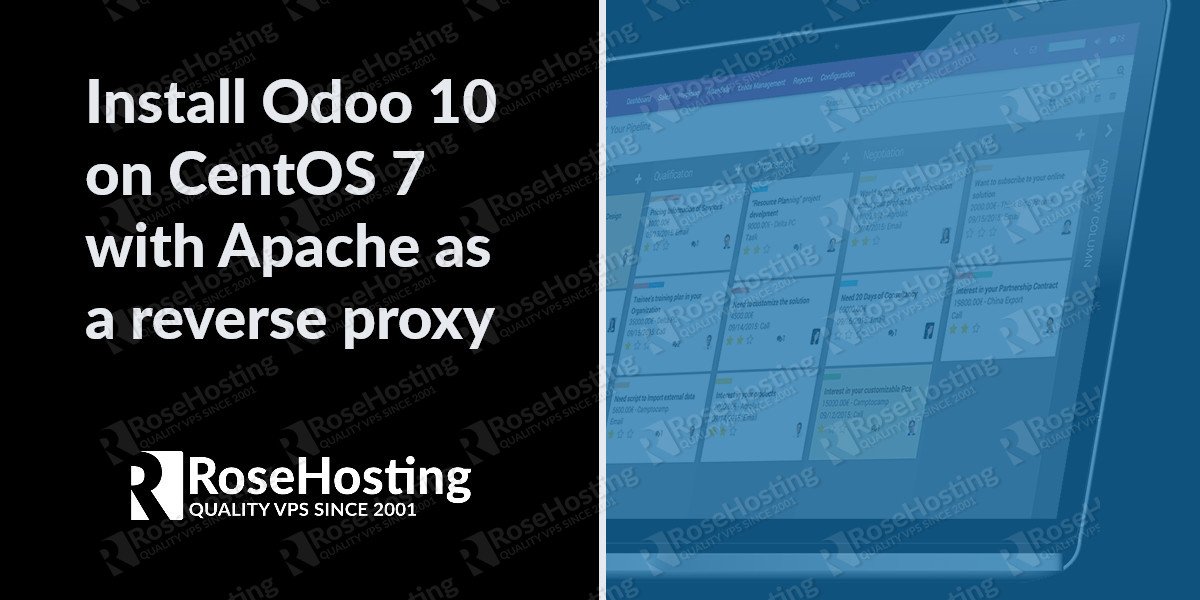
Hai Admin.
while installing odoo in my server with centos 7.3, when i traid this command “yum update && yum install odoo” am getting bellow error
Error: Package: python-xlwt-0.7.4-5.el7.noarch (epel)
Requires: antlr-python
Error: Package: odoo-9.0c_20170111-1.noarch (odoo-nightly)
Requires: python-jinja2
Error: Package: odoo-9.0c_20170111-1.noarch (odoo-nightly)
Requires: python-docutils
Error: Package: odoo-9.0c_20170111-1.noarch (odoo-nightly)
Requires: libxslt-python
You could try using –skip-broken to work around the problem
** Found 6 pre-existing rpmdb problem(s), ‘yum check’ output follows:
ipa-admintools-4.4.0-12.el7.centos.noarch has installed conflicts freeipa-admintools: ipa-admintools-4.4.0-12.el7.centos.noarch
ipa-client-4.4.0-12.el7.centos.x86_64 has installed conflicts freeipa-client: ipa-client-4.4.0-12.el7.centos.x86_64
ipa-client-common-4.4.0-12.el7.centos.noarch has installed conflicts freeipa-client-common: ipa-client-common-4.4.0-12.el7.centos.noarch
ipa-common-4.4.0-12.el7.centos.noarch has installed conflicts freeipa-common: ipa-common-4.4.0-12.el7.centos.noarch
ipa-server-4.4.0-12.el7.centos.x86_64 has installed conflicts freeipa-server: ipa-server-4.4.0-12.el7.centos.x86_64
ipa-server-common-4.4.0-12.el7.centos.noarch has installed conflicts freeipa-server-common: ipa-server-common-4.4.0-12.el7.centos.noarch
help me
Are you trying to install Odoo 9? Check which repositories are enabled on your server.
I tried this on a clean VPS and I got a message:
“The server is temporarily unable to service your request due to maintenance downtime or capacity problems. Please try again later”
4-5 times tried this. Something wrong with the latest update of Odoo or the apache.
Did you check the log files for more details about the issue?
Hello,
Thank you for this tutorial! It worked for me until the reverse proxy configuration. There is no httpd folder inside etc end when I try to create the .conf file I get an error. What am I missing?
Best regards,
Cristian
Have you installed Apache on your server? You can install Apache using
yum install httpdOnce Apache is installed you will be able to access /etc/httpd/ and create a configuration file for your domain name.
Also, make sure that you are running the commands as the root user.
Thanks.
Apache is installed and working… Can it be a different link due to the version of Apache? Thank you!
cd: /etc/httpd/: No such file or directory
Do you use CentOS 7 or some other Linux distro?
Thanks.
Centos 7. Looks like I didn’t do my homework… Sorry for that!
I have done some research and it looks like Apache is not installed due to a conflict with a cPanel module: Error: ea-apache24 conflicts with httpd-2.4.6-45.el7.centos.4.x86_64
Is there a way to bypass this?
Thank you for your help!
Cristian
Since you have cPanel installed on your server, Apache is already installed and its configuration is in /usr/local/apache/conf/httpd.conf
So where should I paste the code for the proxy configuration? Inside the httpd.conf file?
Thank you so much!
Cristian
Edit this file:
/etc/httpd/conf.d/your_domain.conf
replace your_domain.com with your actual domain.
Probably I’m missing something because, as I already told you earlier, /etc/httpd/ doesn’t exist on this server… Should I create manually the folders httpd and conf.d plus the file xxxxxx.xx.conf?
Thanks,
Cristian
Hi Admin I want to thank you for the steps it really help me to install Odoo on centos7
Admin,
How do i get Odoo 10e for this installation?
Hello,
There are multiple ways to upgrade from community to enterprise version depending on the current installation. More information about this you can find at https://www.odoo.com/documentation/10.0/setup/enterprise.html#setup-enterprise.
Thanks.
I execute “yum update && yum install odoo” (centOS7) and get this:
Error: Package: odoo-11.0.post20171024-1.noarch (odoo-nightly)
Requires: python3-pydot
Error: Package: odoo-11.0.post20171024-1.noarch (odoo-nightly)
Requires: python3-vatnumber
Error: Package: odoo-11.0.post20171024-1.noarch (odoo-nightly)
Requires: python3-mako
Error: Package: odoo-11.0.post20171024-1.noarch (odoo-nightly)
Requires: python3-xlwt
Error: Package: odoo-11.0.post20171024-1.noarch (odoo-nightly)
Requires: python3-stdnum
Error: Package: odoo-11.0.post20171024-1.noarch (odoo-nightly)
Requires: python3-pyldap
Error: Package: odoo-11.0.post20171024-1.noarch (odoo-nightly)
Requires: python3-pyserial
Error: Package: odoo-11.0.post20171024-1.noarch (odoo-nightly)
Requires: python3-pyparsing
Error: Package: odoo-11.0.post20171024-1.noarch (odoo-nightly)
Requires: python3-pytz
Error: Package: odoo-11.0.post20171024-1.noarch (odoo-nightly)
Requires: python3-qrcode
Error: Package: odoo-11.0.post20171024-1.noarch (odoo-nightly)
Requires: python3-ofxparse
Error: Package: odoo-11.0.post20171024-1.noarch (odoo-nightly)
Requires: python3-feedparser
Error: Package: odoo-11.0.post20171024-1.noarch (odoo-nightly)
Requires: python3-PyPDF2
Error: Package: odoo-11.0.post20171024-1.noarch (odoo-nightly)
Requires: python3-dateutil
Error: Package: odoo-11.0.post20171024-1.noarch (odoo-nightly)
Requires: python3-psutil
Error: Package: odoo-11.0.post20171024-1.noarch (odoo-nightly)
Requires: python3-requests
Error: Package: odoo-11.0.post20171024-1.noarch (odoo-nightly)
Requires: python3-greenlet
Error: Package: odoo-11.0.post20171024-1.noarch (odoo-nightly)
Requires: python3-pillow
Error: Package: odoo-11.0.post20171024-1.noarch (odoo-nightly)
Requires: python3-PyYAML
Error: Package: odoo-11.0.post20171024-1.noarch (odoo-nightly)
Requires: python3-passlib
Error: Package: odoo-11.0.post20171024-1.noarch (odoo-nightly)
Requires: python3-vobject
Error: Package: odoo-11.0.post20171024-1.noarch (odoo-nightly)
Requires: python3-decorator
Error: Package: odoo-11.0.post20171024-1.noarch (odoo-nightly)
Requires: python3-gevent
Error: Package: odoo-11.0.post20171024-1.noarch (odoo-nightly)
Requires: python3-mock
Error: Package: odoo-11.0.post20171024-1.noarch (odoo-nightly)
Requires: python3-num2words
Error: Package: odoo-11.0.post20171024-1.noarch (odoo-nightly)
Requires: python3-xlrd
Error: Package: odoo-11.0.post20171024-1.noarch (odoo-nightly)
Requires: python3-docutils
Error: Package: odoo-11.0.post20171024-1.noarch (odoo-nightly)
Requires: python3-lxml
Error: Package: odoo-11.0.post20171024-1.noarch (odoo-nightly)
Requires: python3-psycopg2
Error: Package: odoo-11.0.post20171024-1.noarch (odoo-nightly)
Requires: python3-six
Error: Package: odoo-11.0.post20171024-1.noarch (odoo-nightly)
Requires: python3-pyusb
Error: Package: odoo-11.0.post20171024-1.noarch (odoo-nightly)
Requires: python3-reportlab
Error: Package: odoo-11.0.post20171024-1.noarch (odoo-nightly)
Requires: python3-babel
Error: Package: odoo-11.0.post20171024-1.noarch (odoo-nightly)
Requires: python3-suds
Error: Package: odoo-11.0.post20171024-1.noarch (odoo-nightly)
Requires: python3-markupsafe
Error: Package: odoo-11.0.post20171024-1.noarch (odoo-nightly)
Requires: python3-jinja2
Error: Package: odoo-11.0.post20171024-1.noarch (odoo-nightly)
Requires: python3-werkzeug
Error: Package: odoo-11.0.post20171024-1.noarch (odoo-nightly)
Requires: python3-html2text
You could try using –skip-broken to work around the problem
You could try running: rpm -Va –nofiles –nodigest
Did you execute the command “# yum-config-manager –add-repo=https://nightly.odoo.com/10.0/nightly/rpm/odoo.repo” before executing “yum update && yum install odoo”?
Yes I did, and still the same problem appears
Hi Admin,
On this step: “# nano /etc/httpd/conf.d/your_domain.conf”, if I don’t have a domain name yet, what should I put?
Thanks,
EK
If you don’t have a domain name yet, you can skip the reverse proxy configuration part.
You will still be able to access your Odoo using your server IP address on port 8069.
Hi i installed almost everything but connecting to a domain is failing. Is there something i need to set up where i host the domain? Like directing it to an ip address. The domain is .org with wix. Thank you.
You should configure your web server with a reverse proxy configuration.
Getting this error when installing odoo 10 in centos 7
I followed the same instructions as yours
odoo_10.0.20200827.noarch.rpm FAILED
http://nightly.odoo.com/10.0/nightly/rpm/odoo_10.0.20200827.noarch.rpm: [Errno 14] HTTP Error 404 – Not Found ] 0.0 B/s | 14 MB –:–:– ETA
Trying other mirror.
To address this issue please refer to the below wiki article
https://wiki.centos.org/yum-errors
If above article doesn’t help to resolve this issue please use https://bugs.centos.org/.
Error downloading packages:
odoo-10.0.post20200827-1.noarch: [Errno 256] No more mirrors to try.
The .rpm package “odoo_10.0.20200827.noarch.rpm” does not exist at https://nightly.odoo.com/10.0/nightly/rpm/
You can try manually installing https://nightly.odoo.com/10.0/nightly/rpm/odoo_10.0.20200821.noarch.rpm
Please make sure that all dependencies are installed