
This tutorial was tested and written for a CentOS 7 VPS, but it should work on any RPM based Linux distribution.
At the time of writing this tutorial, the latest stable version of Dolibarr ERP CRM is 3.8.2 and it requires:
- PHP 5.3 or higher with enabled user sessions.
- Apache Web Server >= 2.0 compiled with mod_rewrite module and with the following directives allowed: RewriteEngine, RewriteBase, RewriteCond and RewriteRule.;
- PostgreSQL, MariaDB, or MySQL installed on your Linux VPS (do not use MySQL version 5.5.40 nor 5.5.51).
Let’s start with the installation. Download the latest version of Dolibarr available at http://www.dolibarr.org to the server and extract it using the following commands:
cd /var/www/html/ wget http://www.dolibarr.org/files/dolibarr.tgz tar xvfz dolibarr.tgz mv dolibarr-* dolibarr chown -R apache:apache /var/www/html/dolibarr
We’ll configure Dollibar to use a PostgreSQL database, so remove MariaDB if it is already installed:
yum remove mariadb*
Install PHP, Apache web server and other prerequisite packages:
yum install php php-common php-cli php-gd php-pgsql httpd sudo openssl mod_ssl
Install PostgreSQL:
yum install postgresql postgresql-server postgresql-libs
Once PostgreSQL is installed, we have to initialize the PostgreSQL database before PostgreSQL service is started for the first time:
postgresql-setup initdb
Edit the ‘/var/lib/pgsql/data/pg_hba.conf’ configuration file
vi /var/lib/pgsql/data/pg_hba.conf
change:
local all all peer host all all 127.0.0.1/32 ident host all all ::1/128 ident
to:
local all all trust host all all 127.0.0.1/32 trust host all all ::1/128 trust
Start PostgreSQL and enable it to start at boot time:
systemctl start postgresql systemctl enable postgresql
Then, run the following commands from the command line:
sudo -s -u postgres createuser dolibarruser psql -h localhost -d template1 -c "alter user postgres with password 'postgespAssW0Rd'" psql -h localhost -d template1 -c "alter user dolibarruser with password 'Y0uRpAssW0Rd'" psql create database dolibarr encoding 'UTF8' owner dolibarruser; exit
Do not forget to change ‘postgespAssW0Rd’ and ‘Y0uRpAssW0Rd’ and use a strong password for the ‘postgres’ and ‘dolibarruser’ PostgreSQL user accounts respectively.
Edit the ‘/var/lib/pgsql/data/pg_hba.conf’ configuration file:
vi /var/lib/pgsql/data/pg_hba.conf
Add/modify the following lines:
local all dolibarruser md5 local all postgres md5 host all all 127.0.0.1/32 ident host all all ::1/128 ident
Restart PostgreSQL service for the changes to take effect:
systemctl restart postgresql.service
You can test a connection with the ‘dolibarruser’ user using the following command:
psql -d postgres -U dolibarruser -W
and type your dolibarr user password as password , then type \q to quit if connection is okay.
Start Apache and enable it to start at boot time:
systemctl start httpd systemctl enable httpd
Create a ‘/etc/httpd/conf.d/vhosts.conf’ configuration file:
vi /etc/httpd/conf.d/vhosts.conf
Add the following line:
IncludeOptional vhosts.d/*.conf
Create a new ‘/etc/httpd/vhosts.d’ directory where we will put all virtual hosts:
mkdir /etc/httpd/vhosts.d
Create a virtual host for your domain name:
cd /etc/httpd/vhosts.d vi your-domain.conf
and add the following content to it:
<VirtualHost *:80>
ServerAdmin webmaster@your-domain.com
DocumentRoot “/var/www/html/dolibarr”
ServerName your-domain.com
ServerAlias www.your-domain.com
ErrorLog “/var/log/httpd/your-domain.com-error_log”
CustomLog “/var/log/httpd/your-domain.com-access_log” combined
<Directory “/var/www/html/dolibarr/”>
DirectoryIndex index.php
Options FollowSymLinks
AllowOverride All
Require all granted
</Directory>
</VirtualHost>
Restart Apache using systemctl for the changes to take effect:
systemctl restart httpd
Open your favorite web browser, navigate to http://your-domain.com/htdocs/install/ and follow the easy instructions. Set the following information about Dolibarr database:
Database name: dolibarr Database type: pgsql Server: localhost Port: 5432 Login: dolibarruser Password: Y0uRpAssW0Rd
On the next page ‘Dolibarr install or upgrade – Administrator login creation’, create a new administrator account:
Dolibarr admin login : admin Password : y0urAdm1npassw0rd Retype password a second time : y0urAdm1npassw0rd
For security reasons, you should add a file called install.lock in to the Dolibarr document root directory, in order to avoid malicious use of it:
touch /var/www/html/dolibarr/htdocs/install/install.lock chown apache:apache /var/www/html/dolibarr/htdocs/install/install.lock
Login to the Dolibarr administration back-end at http://your-domain.com/htdocs/admin/ and configure Dolibarr according to your needs.
That is it. The Dolibarr installation is now complete.
Of course you don’t have to do any of this if you use one of our CentOS Optimized Hosting services, in which case you can simply ask our expert Linux admins to install Dolibarr ERP CRM software for you. They are available 24×7 and will take care of your request immediately.
PS. If you liked this post please share it with your friends on the social networks using the buttons on the left or simply leave a reply below. Thanks.
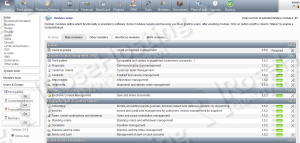
A small typo error: current last stable version is 3.8.2, not 3.5.2
The tutorial has been updated.
Thanks
shows me im not have permision but the conf.php has 777 and press f5 and the same error shows me. what i can do.
Make sure you set the correct ownership:
chown -R apache:apache /var/www/html/dolibarr
Also, never set permissions to 777. Once you set the correct ownership change the file permissions to 644.
Latest version is now 10.0.3 and php must be higher than php 5.5