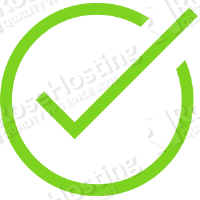
Table of Contents
1. Login to your VPS via SSH
ssh user@myVPS
2. Update the system and install necessary packages
[user]$ sudo yum -y upgrade [user]$ sudo yum install git curl
3. Install MariaDB
MariaDB 5.5 is shipped in the default CentOS 7 repository, to install it just run:
[user]$ sudo yum install mariadb-server
To start the MariaDB service and enable it to start on boot, execute the following commands:
[user]$ sudo systemctl start mariadb.service [user]$ sudo systemctl enable mariadb.service
Run the following command to secure your installation:
[user]$ sudo mysql_secure_installation
Next, we need to create a database for our CachetHQ instance.
[user]$ mysql -uroot -p MariaDB [(none)]> CREATE DATABASE cachet; MariaDB [(none)]> GRANT ALL PRIVILEGES ON cachet.* TO 'cachetuser'@'localhost' IDENTIFIED BY 'cachetuser_passwd'; MariaDB [(none)]> FLUSH PRIVILEGES; MariaDB [(none)]> \q
4. Install PHP and Nginx
Nginx is not available in the default CentOS 7 repository so we will use the official Nginx repository:
[user]$ sudo rpm -UVh http://nginx.org/packages/centos/7/noarch/RPMS/nginx-release-centos-7-0.el7.ngx.noarch.rpm [user]$ sudo yum -y install nginx
Enable the EPEL repository:
[user]$ sudo yum install epel-release
CentOS 7 ships with PHP version 5.4, to be able to install the latest version of PHP, version 5.6 we will enable the Webtatic repository:
[user]$ sudo rpm -Uvh https://mirror.webtatic.com/yum/el7/webtatic-release.rpm
Install PHP 5.6 and all nessesary extensions:
[user]$ sudo yum install php56w-cli php56w-process php56w-mcrypt php56w-mbstring php56w-common php56w-fpm php56w-xml php56w-opcache php56w-pecl-apcu php56w-pdo php56w-mysqlnd
5. Install Composer
Composer is a dependency manager for PHP with which you can install packages. Composer will pull in all the required libraries and dependencies you need for your project.
[user]$ curl -sS https://getcomposer.org/installer | php [user]$ sudo mv composer.phar /usr/local/bin/composer
6. Install Node Gulp and Bower
We need Gulp and Bower to build the assets.
[user]$ sudo yum install -y nodejs npm [user]$ sudo npm install -g bower [user]$ sudo npm install -g gulp
7. Install CachetHQ
Create a root directory for your application.
[user]$ mkdir -p ~/CachetHQ
Clone the project repository from GitHub:
[user]$ git clone https://github.com/cachethq/Cachet.git ~/CachetHQ [user]$ cd ~/CachetHQ
Install all dependencies:
[user]$ composer install --no-dev -o
Copy the .env.example file to .env
[user]$ cp .env.example .env
generate and set the application key:
[user]$ php artisan key:generate
and edit the appropriate values:
[user]$ vim .env
APP_ENV=production APP_DEBUG=false APP_URL=http://localhost APP_KEY=SomeRandomString DB_DRIVER=mysql DB_HOST=localhost DB_DATABASE=cachet DB_USERNAME=cachetuser DB_PASSWORD=cachetuser_passwd CACHE_DRIVER=apc SESSION_DRIVER=file QUEUE_DRIVER=sync MAIL_DRIVER=smtp MAIL_HOST=mailtrap.io MAIL_PORT=2525 MAIL_USERNAME=null MAIL_PASSWORD=null
Run database migrations and seed the database with sample data:
[user]$ php artisan migrate [user]$ php artisan db:seed
Build assets:
[user]$ npm install [user]$ bower install [user]$ gulp
8. Configure Nginx and PHP
Create a new PHP-FPM pool for your user:
[user]$ sudo vim /etc/php-fpm.d/your_user.conf
[your_user] user = your_user group = your_user listen = /var/run/php-fpm/your_user.sock listen.owner = your_user listen.group = your_user listen.mode = 0666 pm = ondemand pm.max_children = 5 pm.process_idle_timeout = 10s; pm.max_requests = 200 chdir = /
Do not forget to change your_user with your username.
Restart PHP-FPM
[user]$ sudo systemctl restart php-fpm.service
Generate ssl certificate:
[user]$ sudo mkdir -p /etc/nginx/ssl [user]$ cd /etc/nginx/ssl [user]$ sudo openssl genrsa -des3 -passout pass:x -out cachet.pass.key 2048 [user]$ sudo openssl rsa -passin pass:x -in cachet.pass.key -out cachet.key [user]$ sudo rm cachet.pass.key [user]$ sudo openssl req -new -key cachet.key -out cachet.csr [user]$ sudo openssl x509 -req -days 365 -in cachet.csr -signkey cachet.key -out cachet.crt
Next, create a new Nginx server block:
[user]$ sudo vim /etc/nginx/sites-available/CachetHQ.conf
server {
listen 443 default;
server_name CachetHQ;
ssl on;
ssl_certificate /etc/nginx/ssl/cachet.crt;
ssl_certificate_key /etc/nginx/ssl/cachet.key;
ssl_session_timeout 5m;
ssl_ciphers 'AES128+EECDH:AES128+EDH:!aNULL';
ssl_protocols TLSv1 TLSv1.1 TLSv1.2;
ssl_prefer_server_ciphers on;
root /home/your_user/CachetHQ/public;
index index.html index.htm index.php;
charset utf-8;
location / {
try_files $uri $uri/ /index.php?$query_string;
}
location = /favicon.ico { access_log off; log_not_found off; }
location = /robots.txt { access_log off; log_not_found off; }
access_log /var/log/nginx/cachet.access.log;
error_log /var/log/nginx/cachet.error.log;
sendfile off;
location ~ \.php$ {
fastcgi_split_path_info ^(.+\.php)(/.+)$;
fastcgi_pass unix:/var/run/php-fpm/your_user.sock;
fastcgi_index index.php;
include fastcgi_params;
fastcgi_param SCRIPT_FILENAME $document_root$fastcgi_script_name;
fastcgi_intercept_errors off;
fastcgi_buffer_size 16k;
fastcgi_buffers 4 16k;
}
location ~ /\.ht {
deny all;
}
}
server {
listen 80;
server_name CachetHQ;
add_header Strict-Transport-Security max-age=2592000;
rewrite ^ https://$server_name$request_uri? permanent;
}
Do not forget to change your_user with your username.
Finally, restart nginx:
[user]$ sudo systemctl restart nginx.service
That’s it. You have successfully installed CachetHQ on your Centos 7 VPS. If you have not change the default user and password before seeding, you can login with ‘test@test.com’ and ‘test123’.
For more information about CachetHQ ,please refer to the CachetHQ website.
Of course you don’t have to do any of this if you use one of our CentOS VPS Hosting services, in which case you can simply ask our expert Linux admins to setup this for you. They are available 24×7 and will take care of your request immediately.
PS. If you liked this post please share it with your friends on the social networks using the buttons on the left or simply leave a reply below. Thanks.
Hello,
For me on OVH VPS cloud hosting, need to run:
sudo firewall-cmd –permanent –zone=public –add-service=http
sudo firewall-cmd –permanent –zone=public –add-service=https
sudo firewall-cmd –reload
to allow HTTP and HTTPS traffic.
Bye
I am getting following errors when running composer install cmd:
[vagrant@localhost CachetHQ]$ composer install –no-dev -o
Loading composer repositories with package information
Installing dependencies from lock file
Your requirements could not be resolved to an installable set of packages.
Problem 1
– Installation request for simplesoftwareio/simple-qrcode 1.3.3 -> satisfiable by simplesoftwareio/simple-qrcode[1.3.3].
– simplesoftwareio/simple-qrcode 1.3.3 requires ext-gd * -> the requested PHP extension gd is missing from your system.
Problem 2
– simplesoftwareio/simple-qrcode 1.3.3 requires ext-gd * -> the requested PHP extension gd is missing from your system.
– pragmarx/google2fa v0.7.1 requires simplesoftwareio/simple-qrcode 1.3.* -> satisfiable by simplesoftwareio/simple-qrcode[1.3.3].
– Installation request for pragmarx/google2fa v0.7.1 -> satisfiable by pragmarx/google2fa[v0.7.1].
To enable extensions, verify that they are enabled in your .ini files:
– /etc/php.ini
– /etc/php.d/apcu.ini
– /etc/php.d/bz2.ini
– /etc/php.d/calendar.ini
– /etc/php.d/ctype.ini
– /etc/php.d/curl.ini
– /etc/php.d/dom.ini
– /etc/php.d/exif.ini
– /etc/php.d/fileinfo.ini
– /etc/php.d/ftp.ini
– /etc/php.d/gettext.ini
– /etc/php.d/gmp.ini
– /etc/php.d/iconv.ini
– /etc/php.d/json.ini
– /etc/php.d/mbstring.ini
– /etc/php.d/mcrypt.ini
– /etc/php.d/mysqlnd.ini
– /etc/php.d/mysqlnd_mysql.ini
– /etc/php.d/mysqlnd_mysqli.ini
– /etc/php.d/opcache.ini
– /etc/php.d/pdo.ini
– /etc/php.d/pdo_mysqlnd.ini
– /etc/php.d/pdo_sqlite.ini
– /etc/php.d/phar.ini
– /etc/php.d/posix.ini
– /etc/php.d/shmop.ini
– /etc/php.d/simplexml.ini
– /etc/php.d/sockets.ini
– /etc/php.d/sqlite3.ini
– /etc/php.d/sysvmsg.ini
– /etc/php.d/sysvsem.ini
– /etc/php.d/sysvshm.ini
– /etc/php.d/tokenizer.ini
– /etc/php.d/xml.ini
– /etc/php.d/xml_wddx.ini
– /etc/php.d/xmlreader.ini
– /etc/php.d/xmlwriter.ini
– /etc/php.d/xsl.ini
– /etc/php.d/zip.ini
You can also run `php –ini` inside terminal to see which files are used by PHP in CLI mode.
It seems that you are missing the GD extension, run:
sudo yum install php56w-gdAfter successfully following all the steps I got stuck on the 7th step when running the npm install command, any ideas ? very much appreciate any help!
npm WARN optional SKIPPING OPTIONAL DEPENDENCY: fsevents@^1.0.0 (node_modules/chokidar/node_modules/fsevents):
npm WARN notsup SKIPPING OPTIONAL DEPENDENCY: Unsupported platform for fsevents@1.2.4: wanted {“os”:”darwin”,”arch”:”any”} (current: {“os”:”linux”,”arch”:”x64″})
npm WARN optional SKIPPING OPTIONAL DEPENDENCY: fsevents@^1.1.2 (node_modules/watchpack/node_modules/chokidar/node_modules/fsevents):
npm WARN notsup SKIPPING OPTIONAL DEPENDENCY: Unsupported platform for fsevents@1.2.4: wanted {“os”:”darwin”,”arch”:”any”} (current: {“os”:”linux”,”arch”:”x64″})
npm WARN optional SKIPPING OPTIONAL DEPENDENCY: fsevents@^1.1.2 (node_modules/webpack-dev-server/node_modules/chokidar/node_modules/fsevents):
npm WARN notsup SKIPPING OPTIONAL DEPENDENCY: Unsupported platform for fsevents@1.2.4: wanted {“os”:”darwin”,”arch”:”any”} (current: {“os”:”linux”,”arch”:”x64″})
npm WARN ajv-keywords@3.2.0 requires a peer of ajv@^6.0.0 but none was installed.
npm ERR! Linux 3.10.0-862.2.3.el7.x86_64
npm ERR! argv “/usr/bin/node” “/usr/bin/npm” “install”
npm ERR! node v6.14.0
npm ERR! npm v3.10.10
npm ERR! code ELIFECYCLE
npm ERR! pngquant-bin@4.0.0 postinstall: `node lib/install.js`
npm ERR! Exit status 1
npm ERR!
npm ERR! Failed at the pngquant-bin@4.0.0 postinstall script ‘node lib/install.js’.
npm ERR! Make sure you have the latest version of node.js and npm installed.
npm ERR! If you do, this is most likely a problem with the pngquant-bin package,
npm ERR! not with npm itself.
npm ERR! Tell the author that this fails on your system:
npm ERR! node lib/install.js
npm ERR! You can get information on how to open an issue for this project with:
npm ERR! npm bugs pngquant-bin
npm ERR! Or if that isn’t available, you can get their info via:
npm ERR! npm owner ls pngquant-bin
npm ERR! There is likely additional logging output above.
npm ERR! Please include the following file with any support request:
npm ERR! /home/devops/CachetHQ/npm-debug.log