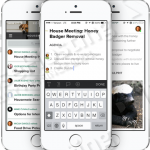
Login to your VPS via SSH
ssh root@vps
Update the system and install necessary packages
[root]$ yum -y update [root]$ yum install git wget
Create a new system user
Create a new user for the Hackpad:
[root]$ adduser \ --comment 'Hackpad User' \ --home-dir /home/hackpad \ hackpad
Install Oracle JDK 7
Hackpad requires JDK 7. Use the command below to download the latest Oracle JDK 7 from the command line using wget:
[root]$ wget --no-cookies \
--no-check-certificate \
--header "Cookie: oraclelicense=accept-securebackup-cookie" \
"http://download.oracle.com/otn-pub/java/jdk/7u80-b15/jdk-7u80-linux-x64.rpm" \
-O jdk-7u80-linux-x64.rpm
Once the rpm package is downloaded, install it with:
[root]$ yum install jdk-7u80-linux-x64.rpm
To check if JAVA has been properly installed on your CentOS box run java -version, and the output should be similar to the following:
[root]$ java -version java version "1.7.0_80" Java(TM) SE Runtime Environment (build 1.7.0_80-b15) Java HotSpot(TM) 64-Bit Server VM (build 24.80-b11, mixed mode)
Install Scala
To download and install the latest scala version from the official website, run:
[root]$ wget http://downloads.typesafe.com/scala/2.11.7/scala-2.11.7.rpm
Once the rpm package is downloaded, install it with:
[root]$ yum install scala-2.11.7.rpm
Now if you run scalac -version, you should get something like this:
[root]$ scalac -version Scala compiler version 2.11.7 -- Copyright 2002-2013, LAMP/EPFL
Install MariaDB
MariaDB 5.5 is shipped in the default CentOS 7 repository, to install it just run:
[root]$ yum install mariadb-server
To start the MariaDB service and enable it to start on boot, execute the following commands:
[root]$ systemctl start mariadb.service [root]$ systemctl enable mariadb.service
Run the following command to secure your installation:
[root]$ mysql_secure_installation
Install Hackpad
The following commands are run as hackpad user. To switch to hackpad user run:
[root]$ sudo su - hackpad
Clone the Hackpad source code to the /home/hackpad/hackpad directory.
[hackpad]$ git clone https://github.com/dropbox/hackpad.git ~/hackpad
Edit the file ~/hackpad/bin/exports.sh as follows:
... export SCALA_HOME="/usr/share/scala/" export SCALA="$SCALA_HOME/bin/scala" export SCALA_LIBRARY_JAR="$SCALA_HOME/lib/scala-library.jar" ... export JAVA_HOME="/usr/java/jdk1.7.0_80" export JAVA="/usr/bin/java" ... export MYSQL_CONNECTOR_JAR="/home/hackpad/hackpad/lib/mysql-connector-java-5.1.34-bin.jar" ...
and run:
[hackpad]$ cd ~/hackpad [hackpad]$ bin/build.sh
To create a database for our Hackpad instance, run:
[hackpad]$ contrib/scripts/setup-mysql-db.sh
And enter MySQL root password when prompted.
Copy the default settings configuration file etherpad/etc/etherpad.localdev-default.properties to etherpad/etc/etherpad.local.properties and set the etherpad.superUserEmailAddresses and topdomains, for example:
etherpad.isProduction = true etherpad.superUserEmailAddresses = name1@example.com,name2@example.com topdomains = yourdomainname.com,localhost
Start hackpad for the first time:
[hackpad]$ bin/run.sh
If there are no errors, you may continue with the next step.
Create a systemd service
To create a new systemd service for Hackpad, open your editor of choice as a root or sudo user and create a new file:
[root]$ vim /etc/systemd/system/hackpad.service
and add the following code lines:
[Unit] Description=Hackpad After=syslog.target network.target [Service] Type=simple User=hackpad Group=hackpad ExecStart=/home/hackpad/hackpad/bin/run.sh Restart=always [Install] WantedBy=multi-user.target
Start the Hackpad service and set it to start automatically on boot:
[root]$ systemctl enable hackpad.service [root]$ systemctl start hackpad.service
To verify the unit started, run journalctl -f -u hackpad.service and you should see something like below:
[root]$ journalctl -f -u hackpad.service Aug 22 10:42:09 vps run.sh[3080]: dropbox: 2015-08-22 10:42:09.375-0500 Starting dropbox sync Aug 22 10:42:09 vps run.sh[3080]: dropbox: 2015-08-22 10:42:09.382-0500 Done with dropbox sync
Install and configure Nginx
Nginx is not available by default in CentOS 7 so we will use the official Nginx repository:
[root]$ wget http://nginx.org/packages/centos/7/noarch/RPMS/nginx-release-centos-7-0.el7.ngx.noarch.rpm [root]$ yum install nginx-release-centos-7-0.el7.ngx.noarch.rpm
[root]$ yum install nginx
Next, create a new Nginx server block:
[root]$ vim /etc/nginx/sites-available/yourdomainname.com.conf
map $http_upgrade $connection_upgrade {
default upgrade;
'' close;
}
server {
server_name yourdomainname.com;
location / {
proxy_set_header X-Real-IP $remote_addr;
proxy_set_header X-Forwarded-For $proxy_add_x_forwarded_for;
proxy_set_header Host $host;
proxy_redirect off;
proxy_read_timeout 300;
proxy_pass http://localhost:9000/;
proxy_set_header Upgrade $http_upgrade;
proxy_set_header Connection $connection_upgrade;
}
}
Activate the server block by restarting Nginx:
[user]$ systemctl restart nginx
That’s it. You have successfully installed your Hackpad. To access it, open http://yourdomainname.com/ in your browser. For more information about Hackpad, please refer to the official Hackpad website.
Update:
Hackpad was acquired by Dropbox and it seems that the project is not maintanined anymore. Since Hackpad is based on the EtherPad collaborative document editor, our recommendation is to install and use Etherpad as described at https://www.rosehosting.com/blog/install-etherpad-on-a-centos-7-vps/
Of course you don’t have to do any of this if you use one of our Linux VPS Hosting services, in which case you can simply ask our expert Linux admins to setup this for you. They are available 24×7 and will take care of your request immediately.
PS. If you liked this post please share it with your friends on the social networks using the buttons on the left or simply leave a reply below. Thanks.
Any hints on a “Incorrect key file for table ‘pro_accounts_auto_signin’; try to repair it” error that comes up when running bin/run.sh?
You can try to repair the table using the following command: REPAIR TABLE pro_accounts_auto_signin; and then run bin/run.sh again. Thanks.
I try to understand, if we use Apache, we can “skip” the nginx part and use the port 9000 no ?
We can also configure apache for use with a good DNS ?
Thanks in advance.
Yes, you can access your Hackpad on port 9000 and you can use Apache instead of Nginx. For more info about how to configure your Apache as a reverse proxy please check: https://www.rosehosting.com/blog/how-to-install-and-configure-exo-platform-with-java-and-apache-as-a-reverse-proxy/
It’s a great guide, but, after 3 try. I always finish in the same step. I have a the webpage, but, without CSS I presume, it’s weird and I can’t do anything, I just see google, facebook and twitch login, but nothing works at all.
Any idea ?
Hi Seb,
You should check if there are error messages when you are starting Hackpad with the ‘run.sh’ script.
Strangely, I see nothing, all seems to works well on the script (or by journalctl -f -u hackpad.service)
I really don’t understand why it doesn’t work. I retry again another install, but don’t understand my error :(…
Ok I saw that I have problem with undefined/static/compressed/c5eb903f3b950933be16d8c24e2eae58.css and a lot of undefined folder for css.
I use domain like foo.domain.com. Maybe it’s why it doesn’t work ?
We will test the tutorial again and update it if necessary.
It seems that this project is not maintained anymore. You can try to install and use Etherpad instead. Please read this tutorial: https://www.rosehosting.com/blog/install-etherpad-on-a-centos-7-vps/
Ok thanks