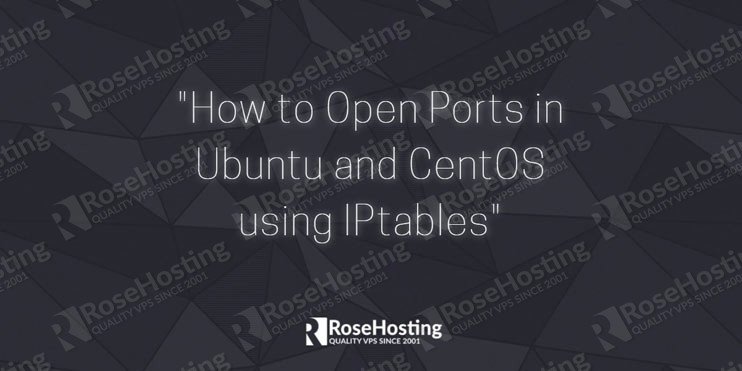

While there are few powerful tools to manage the firewall on a Linux server, we are going to use IPtables in this tutorial. In case you are using UFW on Ubuntu or Firewalld on CentOS, you can check our corresponding guides about how to set up a firewall with UFW on Ubuntu or how to configure a firewall with FirewallD on CentOS.
Table of Contents
1. Connect via SSH and list current IPtables
First of all, connect to your Linux VPS via SSH and list the current IPtables rules using the following command:
sudo iptables -L
If you recently set up your server there will be no IPtables rules and the output should be similar to the one below:
Chain INPUT (policy ACCEPT) target prot opt source destination Chain FORWARD (policy ACCEPT) target prot opt source destination Chain OUTPUT (policy ACCEPT) target prot opt source destination
2. Flush Unwanted Rules
If there are already some rules that you don’t want to be there you can flush the rules by using the following command:
sudo iptables -F
Be careful with this command, especially if the default policy on your INPUT and OUTPUT chains is set to something other than ACCEPT because that could lock you out of your server.
3. Add Firewall Rule
The first firewall rule you need to add is the following one:
sudo iptables -A INPUT -m conntrack --ctstate ESTABLISHED,RELATED -j ACCEPT
This basically tells your firewall to accept your current SSH connection. The next step is to allow traffic on your loopback interface and to open some basic ports like 22 for SSH and 80 for HTTP.
sudo iptables -A INPUT -i lo -j ACCEPT sudo iptables -A OUTPUT -o lo -j ACCEPT sudo iptables -A INPUT -p tcp --dport 22 -j ACCEPT sudo iptables -A INPUT -p tcp --dport 80 -j ACCEPT
You are now ready to open the other ports you want to allow traffic to. Use the same command as you used to open the port 22 and 80 in the previous example.
4. List Current Rules
List the current rules using:
sudo iptables -L
The output should be similar to the one below:
Chain INPUT (policy ACCEPT) target prot opt source destination ACCEPT all -- anywhere anywhere ctstate RELATED,ESTABLISHED ACCEPT all -- anywhere anywhere ACCEPT tcp -- anywhere anywhere tcp dpt:ssh ACCEPT tcp -- anywhere anywhere tcp dpt:http Chain FORWARD (policy ACCEPT) target prot opt source destination Chain OUTPUT (policy ACCEPT) target prot opt source destination ACCEPT all -- anywhere anywhere
For more detailed output you can use:
sudo iptables -nvL
And the output should be similar to this one:
Chain INPUT (policy ACCEPT 4 packets, 255 bytes)
pkts bytes target prot opt in out source destination
0 0 ACCEPT all -- * * 0.0.0.0/0 0.0.0.0/0 ctstate RELATED,ESTABLISHED
0 0 ACCEPT all -- lo * 0.0.0.0/0 0.0.0.0/0
0 0 ACCEPT tcp -- * * 0.0.0.0/0 0.0.0.0/0 tcp dpt:22
0 0 ACCEPT tcp -- * * 0.0.0.0/0 0.0.0.0/0 tcp dpt:80
Chain FORWARD (policy ACCEPT 0 packets, 0 bytes)
pkts bytes target prot opt in out source destination
Chain OUTPUT (policy ACCEPT 4 packets, 283 bytes)
pkts bytes target prot opt in out source destination
0 0 ACCEPT all -- * lo 0.0.0.0/0 0.0.0.0/0
5. Implement DROP Rule
You can now implement the DROP rule which will block all incoming packets that don’t match one of the ACCEPT rules we added earlier.
sudo iptables -P INPUT DROP
6. Install iptables-persistent
The final thing you need to do is to save the rules and make them permanent. If you are using Ubuntu VPS you can install iptables-persistent for that purpose.
sudo apt-get install iptables-persistent
On Ubuntu 14.04 use the following commands to save/reload the iptables rules:
sudo /etc/init.d/iptables-persistent save sudo /etc/init.d/iptables-persistent reload
On Ubuntu 16.04 use the following commands:
sudo netfilter-persistent save sudo netfilter-persistent reload
If you are using CentOS VPS you can use the following command to save the IPtables rules:
service iptables save

PS. If you liked this post on How to Open Ports in Ubuntu and CentOS using IPtables, please share it with your friends on the social networks using the buttons on the left or simply leave a reply below. Thanks.