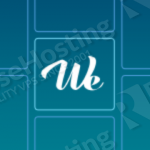
Log in to your VPS via SSH
ssh user@vps_IP
Update the system and install necessary packages
[user]$ sudo apt-get update && sudo apt-get -y upgrade [user]$ sudo apt-get install software-properties-common libssl-dev curl build-essential nano
Install Node.js
We will install the nodejs version 0.10.40 using the nvm (Node Version Manager) script
[user]$ curl -o- https://raw.githubusercontent.com/creationix/nvm/v0.30.1/install.sh | bash [user]$ source ~/.nvm/nvm.sh [user]$ nvm install v0.10.40 [user]$ nvm use v0.10.40 [user]$ nvm alias default v0.10.40
Install MongoDB
To install the latest MongoDB package from the official MongoDB repository run the following commands:
[user]$ sudo apt-key adv --keyserver keyserver.ubuntu.com --recv 7F0CEB10 [user]$ echo 'deb http://downloads-distro.mongodb.org/repo/ubuntu-upstart dist 10gen' | sudo tee /etc/apt/sources.list.d/mongodb.list [user]$ sudo apt-get update [user]$ sudo apt-get install -y mongodb-org
Download and install Wekan
Create a root directory for your Wekan instance and download the latest release from github using the following commands:
[user]$ mkdir -p ~/wekan [user]$ curl -LOk https://github.com/wekan/wekan/releases/download/v0.10.1/wekan-0.10.1.tar.gz [user]$ tar xzvf wekan-0.10.1.tar.gz -C ~/wekan [user]$ cd ~/wekan/bundle/programs/server [user]$ npm install
In case you never heard of Forever, it is a tool which ensures that a given script runs forever.
[user]$ npm install forever -g
Create an Upstart script
[user]$ sudo nano /etc/init/wekan.conf
#!upstart
description "Wekan Upstart Script"
start on startup
stop on shutdown
expect fork
env NAME="Wekan"
env NODE_PATH="/home/username/.nvm/v0.10.40/bin"
env APPLICATION_PATH="/home/username/wekan/bundle/main.js"
env PIDFILE=/var/run/wekan.pid
env LOGFILE=/var/log/wekan.log
env MONGO_URL="mongodb://127.0.0.1:27017/wekan"
env ROOT_URL="http://127.0.0.1"
env MAIL_URL='smtp://user:pass@mailserver.example.com:25/'
env PORT="8080"
script
PATH=$NODE_PATH:$PATH
exec forever \
--pidFile $PIDFILE \
-a \
-l $LOGFILE \
--minUptime 5000 \
--spinSleepTime 2000 \
start $APPLICATION_PATH
end script
pre-stop script
PATH=$NODE_PATH:$PATH
exec forever stop $APPLICATION_PATH
end script
Do not forget to change username with your actual username.
You can now start your Wekan service with :
[user]$ sudo service wekan start
Install and Configure Nginx
The latest version of Nginx 1.8 is not available via the default Ubuntu repositories, so we will add the “nginx/stable” PPA, update the system and install the nginx package.
[user]$ sudo add-apt-repository ppa:nginx/stable [user]$ sudo apt-get update [user]$ sudo apt-get install nginx
Create a new Nginx server block with the following content
[user]$ sudo nano /etc/nginx/sites-available/wekan
server {
server_name my_wekan_domain;
listen 80;
access_log /var/log/nginx/wekan-access.log;
error_log /var/log/nginx/wekan-error.log;
location / {
proxy_set_header X-Real-IP $remote_addr;
proxy_set_header Host $host;
proxy_http_version 1.1;
proxy_set_header Upgrade $http_upgrade;
proxy_set_header Connection 'upgrade';
proxy_cache_bypass $http_upgrade;
proxy_pass http://127.0.0.1:8080;
}
}
Activate the server block by creating a symbolic link :
[user]$ sudo ln -s /etc/nginx/sites-available/wekan /etc/nginx/sites-enabled/wekan
Test the Nginx configuration and restart the server
[user]$ sudo nginx -t [user]$ sudo service nginx restart
That’s it. You can now open your browser, type the address of your Wekan instance and register your first user.
For more information about how manage your Wekan application, please refer to the Wekan website.
Of course you don’t have to do any of this if you use one of our Linux VPS Hosting services, in which case you can simply ask our expert Linux admins to setup this for you. They are available 24×7 and will take care of your request immediately.
PS. If you liked this post please share it with your friends on the social networks using the buttons on the left or simply leave a reply below. Thanks.
Thanks for this great tutorial about wekan.
I try to install it but a get some worning when i try to execute this command: npm install forever -g
worning: npm WARN optional dep failed, continuing fsevents@1.0.6
and when i try: service wekan start I get this: start: Job failed to start
Please help me.
Did you change the username value in the Wekan upstart script?
I try to install again and the first warning is when i install npm.
warning:
npm WARN package.json meteor-dev-bundle@0.0.0 No description
npm WARN package.json meteor-dev-bundle@0.0.0 No repository field.
npm WARN package.json meteor-dev-bundle@0.0.0 No README data
Good.
It worked.
thank you for your tutorial its great.
Hi, wekan works with windows?
You should be able to install Wekan on Windows. For more info, please check their wiki at: https://github.com/wekan/wekan/wiki
Wich url I will access? localhost/my_wekan_domain ?
If you followed our tutorial carefully, then you will be able to access Wekan with the domain that you configured in the Nginx server block.
Thank you! The Wekan guys should link to this site.
Hi,
I try to install it but a get some warning when i try to execute this command: npm install forever -g
worning: npm WARN optional dep failed, continuing fsevents@1.0.15
and when i try: service wekan start I get this: start: Job failed to start
i already change name is wekan.conf
Have you made sure that you’ve followed the instructions correctly?
Please try doing all of the described steps again and be more careful. We usually make sure that all of our guides here are correct.
Finally make sure that you update the `username` parts of the script with your actual username.
Hello…I followed all the steps but I’m getting an error during the service starting; Failed to start wekan.service: Unit wekan.service not found.
I’ve already re-did all the steps and stop at the same error. Is there anything else to configure? The .nvm and /home/MyUsername/wekan/bundle/main.js exist.
Any advice?
Most likely you are using Ubuntu 16.04 as an operating system and the problem is related to the Upstart script.
No man, as I said, now I’m running Ubuntu 14.04.
The upstart script has a line pointing to “/home/username/wekan”….I changed the “username” but this path does not exist in my system. I didn’t get when the wekan folder was created, during the steps
I’m gonna repeat all the steps again.
Many thanks
hi,
with your tutorial is my wekan instanz up and running. Thanks for that.
But after the upgrade to the newest version v0.11.0-rc2, the webbrowser gives me only “bad gateway”
Have you tried an upgrade?
Thanks for reply.
Please try to restart the php-fpm service.
Hullo thank you for your simplest tutorial about deploying meteor app.
why would i get such error after running sudo service wekan start
goldsoft@hello:~$ sudo service wekan start
start: Unknown job: wekan
Please follow the instructions closely, and make sure you copied the Upstart script etc.
what is url we have to put to access wekan instance ?
As URL you should use your server IP address + the value of the PORT variable. In this example, Wekan is running on port 8080 so if your IP is 1.1.1.1 the URL would be 1.1.1.1:8080.
You can configure Nginx as a reverse proxy and access Wekan using a domain name.