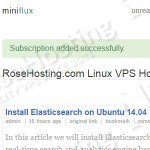
Login to your VPS via SSH
ssh user@vps_IP
Update the system and install necessary packages
[user]$ sudo apt-get update && sudo apt-get -y upgrade [user]$ sudo apt-get install software-properties-common git nano curl
Install PHP, Composer and required PHP modules
To install the latest stable version of PHP version 5.6 and all necessary modules, run:
[user]$ sudo add-apt-repository -y ppa:ondrej/php5-5.6 [user]$ sudo apt-get update [user]$ sudo apt-get -y install php5-fpm php5-cli php5-json php5-curl php5-sqlite
Composer is a dependency manager for PHP with which you can install packages. Composer will pull in all the required libraries and dependencies you need for your project.
[user]$ curl -sS https://getcomposer.org/installer | php [user]$ sudo mv composer.phar /usr/local/bin/composer
Install miniflux
Clone the project repository from GitHub:
[user]$ git clone https://github.com/miniflux/miniflux.git ~/myminiflux.com
Change to the directory:
[user]$ cd ~/myminiflux.com
Install all PHP dependencies using composer
[user]$ composer install
Set the Cronjob
The cron job task will automatically update your feeds on a regular basis.
Type crontab -e to edit your crontab file or create one if it doesn’t already exist and enter the folowing:
# Update all feeds in 60 minutes (updates the 8 oldest feeds each time with a total of 120 feeds). * */4 * * * cd /home/your_user/myminiflux.com && /usr/bin/php cronjob.php --call-interval=4 --update-interval=60 >/dev/null 2>&1
Do not forget to change your_user with your username.
PHP-FPM configuration
Create a new PHP-FPM pool for your user:
[user]$ sudo nano /etc/php5/fpm/pool.d/your_user.conf [your_user] user = your_user group = your_user listen = /var/run/php-fpm-your_user.sock listen.owner = your_user listen.group = your_user listen.mode = 0666 pm = ondemand pm.max_children = 5 pm.process_idle_timeout = 10s pm.max_requests = 200 chdir = /
Do not forget to change your_user with your username.
Restart PHP-FPM:
[user]$ sudo service php5-fpm restart
Install and configure Nginx
Ubuntu 14.04 comes with Nginx version 1.4, to install the latest stable version of Nginx version 1.8, run:
[user]$ sudo add-apt-repository -y ppa:nginx/stable [user]$ sudo apt-get update [user]$ sudo apt-get -y install nginx
Generate a self signed ssl certificate:
[user]$ sudo mkdir -p /etc/nginx/ssl [user]$ cd /etc/nginx/ssl [user]$ sudo openssl genrsa -des3 -passout pass:x -out miniflux.pass.key 2048 [user]$ sudo openssl rsa -passin pass:x -in miniflux.pass.key -out miniflux.key [user]$ sudo rm miniflux.pass.key [user]$ sudo openssl req -new -key miniflux.key -out miniflux.csr [user]$ sudo openssl x509 -req -days 365 -in miniflux.csr -signkey miniflux.key -out miniflux.crt
If you don’t want to get warnings associated with self-signed SSL Certificates, you can purchase a trusted SSL certificate.
Next, create a new Nginx server block:
[user]$ sudo nano /etc/nginx/sites-available/myminiflux.com
server {
listen 443;
server_name myminiflux.com;
root /home/your_user/myminiflux.com;
index index.php;
location / {
try_files $uri $uri/ /index.php$is_args$args;
}
ssl on;
ssl_certificate /etc/nginx/ssl/miniflux.crt;
ssl_certificate_key /etc/nginx/ssl/miniflux.key;
ssl_session_timeout 5m;
ssl_ciphers 'AES128+EECDH:AES128+EDH:!aNULL';
ssl_protocols TLSv1 TLSv1.1 TLSv1.2;
ssl_prefer_server_ciphers on;
access_log /var/log/nginx/miniflux.access.log;
error_log /var/log/nginx/miniflux.error.log;
location /data {
deny all;
return 404;
}
location ~ \.php$ {
fastcgi_split_path_info ^(.+\.php)(/.+)$;
fastcgi_pass unix:/var/run/php-fpm-your_user.sock;
fastcgi_index index.php;
include fastcgi_params;
fastcgi_param SCRIPT_FILENAME $document_root$fastcgi_script_name;
fastcgi_intercept_errors off;
fastcgi_buffer_size 16k;
fastcgi_buffers 4 16k;
}
location ~ /\.ht {
deny all;
}
}
server {
listen 80;
server_name myminiflux.com;
add_header Strict-Transport-Security max-age=2592000;
rewrite ^ https://$server_name$request_uri? permanent;
}
Do not forget to change your_user with your username.
Activate the server block by creating a symbolic link :
[user]$ sudo ln -s /etc/nginx/sites-available/myminiflux.com /etc/nginx/sites-enabled/myminiflux.com
Test the Nginx configuration and restart nginx:
[user]$ sudo nginx -t [user]$ sudo service nginx restart
That’s it. You have successfully installed Miniflux on your Ubuntu 14.04 VPS. The default username and password are both admin. Do not forget to change the default password. For more information about how to manage your Miniflux installation, please refer to the official miniflux documentation.
Of course you don’t have to do any of this if you use one of our Linux VPS Hosting services, in which case you can simply ask our expert Linux admins to setup this for you. They are available 24×7 and will take care of your request immediately.
PS. If you liked this post please share it with your friends on the social networks using the buttons on the left or simply leave a reply below. Thanks.
sudo nano /etc/php/fpm/pool.d/your_user.conf
Should be php5, not php.
server {
listen 443;
server_name myminiflux.com;
root /home/your_user/myminiflux.com;
index index.php
Last line should be:
index index.php;
Thanks for noticing this. The tutorial has been updated.