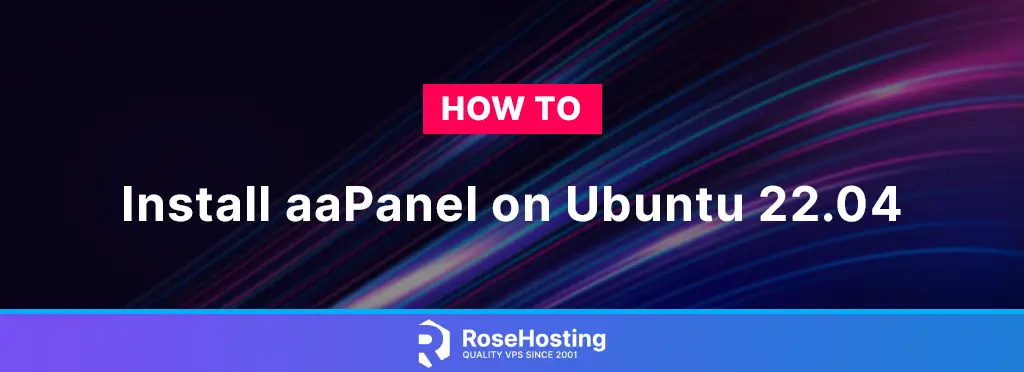
aaPanel is a control panel, such as WHM/cPanel, DirectAdmin, VestaCP, and many more control panels, developed to simplify the process of managing user accounts, websites, PHP versions, email accounts and etc.
In this blog post, we will show you how to install the aaPanel on Ubuntu 22.04.
aaPanel as a control panel offers many features, and we can install the LAMP, LEMP and LOMP (OpenLiteSpeed stack)stack on it very easily with a one-click install button. This will reduce the time of all manual installations of the required prerequisites.
Installing aaPanel on Ubuntu 22.04 is a straightforward process with the script and may take up to 10 minutes. Let’s get started!
Table of Contents
Prerequisites
- A server with Ubuntu 22.04 as OS
- User privileges: root or non-root user with sudo privileges
Step 1. Update the System
Before we start with the installation of the aaPanel, we need to update the system packages to the latest versions available.
sudo apt-get update -y && sudo apt-get upgrade -y
Step 2. Download the aaPanel script
We need to download the aaPanel installation script first with the following command:
cd /opt wget http://www.aapanel.com/script/install-ubuntu_6.0_en.sh
Once the script is downloaded, we need to make it executable with the command below:
chmod +x install-ubuntu_6.0_en.sh
Step 3. Start the aaPanel installation
To start the installation of the aaPanel, do the following:
sudo bash install-ubuntu_6.0_en.sh
After executing this command, you will be asked if you want aaPanel to be installed in the /var/www/. Type y, hit Enter and allow some time for the installation to complete.
+---------------------------------------------------------------------- | aaPanel 6.x FOR CentOS/Ubuntu/Debian +---------------------------------------------------------------------- | Copyright © 2015-2099 BT-SOFT(http://www.aapanel.com) All rights reserved. +---------------------------------------------------------------------- | The WebPanel URL will be http://SERVER_IP:7800 when installed. +---------------------------------------------------------------------- Do you want to install aaPanel to the /www directory now?(y/n):y
After successfull installation, you should receive the following output:
Congratulations! Installed successfully! ================================================================== aaPanel Internet Address: https://YourServerIPAddress:7800/d3f300cd aaPanel Internal Address: https://YourServerIPAddress:7800/d3f300cd username: 3b0c4bup password: 1f08b29c Warning: If you cannot access the panel, release the following port (7800|888|80|443|20|21) in the security group ================================================================== Time consumed: 2 Minute!
Step 4. Access aaPanel GUI
To access the aaPanel use the given URL after the installation, and use the provided credentials.
https://YourServerIPAddress:7800/d3f300cd
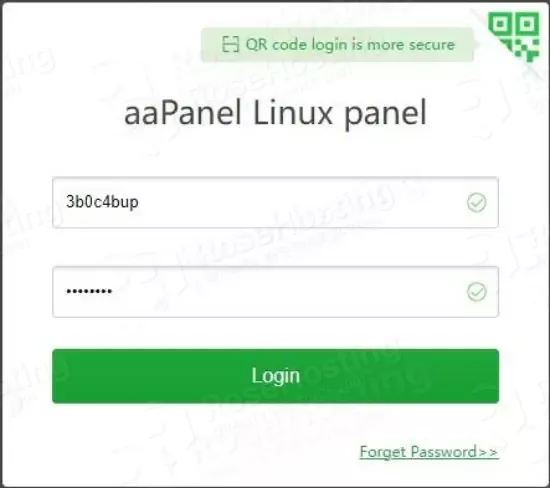
Once logged in, you will see a window with all possible software aaPanel offers. You can choose whatever you want to install or close the windows in the top right corner.
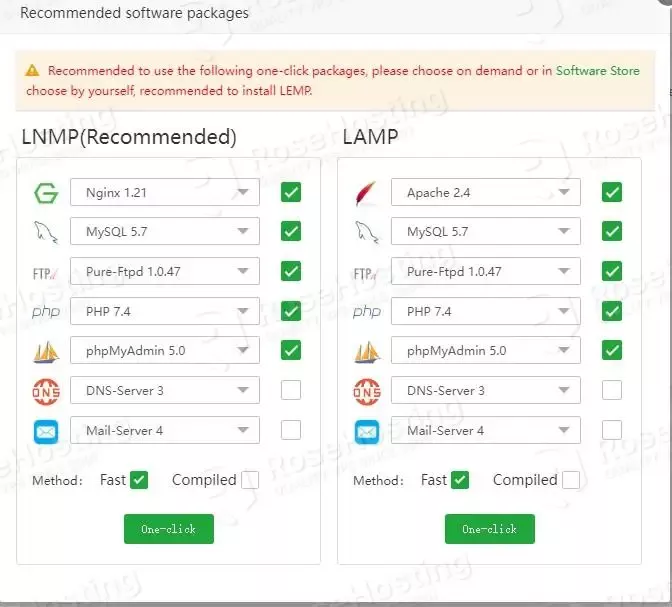
Let’s assume that we closed the pop-up window. On the left is the main menu for the offered software, database administration, website administration, FTP users, monitoring, etc. In the center, there is a graph of the server resources. On the top right corner, you can notice that there is an update button for updating the aaPanel to the latest version available. Also, there is the Fix button in case of any failure and the restart button.
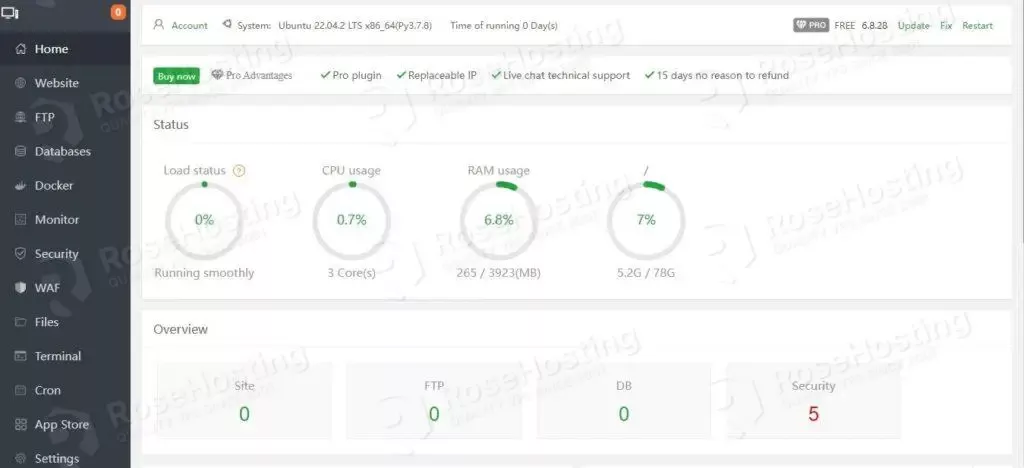
Now, you can easily learn the aaPanel control panel and try different things.
That’s it. You successfully installed aaPanel on Ubuntu 22.04. Of course, you do not have to do this if you find it difficult. You can always contact our technical support, and they will help you with any aspect of this control panel and its features. All you need to do is sign up for one of our NVMe VPS plans and submit a support ticket. We are available 24/7.
If you liked this about installing aaPanel on Ubuntu 22.04, please share it with your friends on social networks using the buttons on the left or simply leave a reply below.