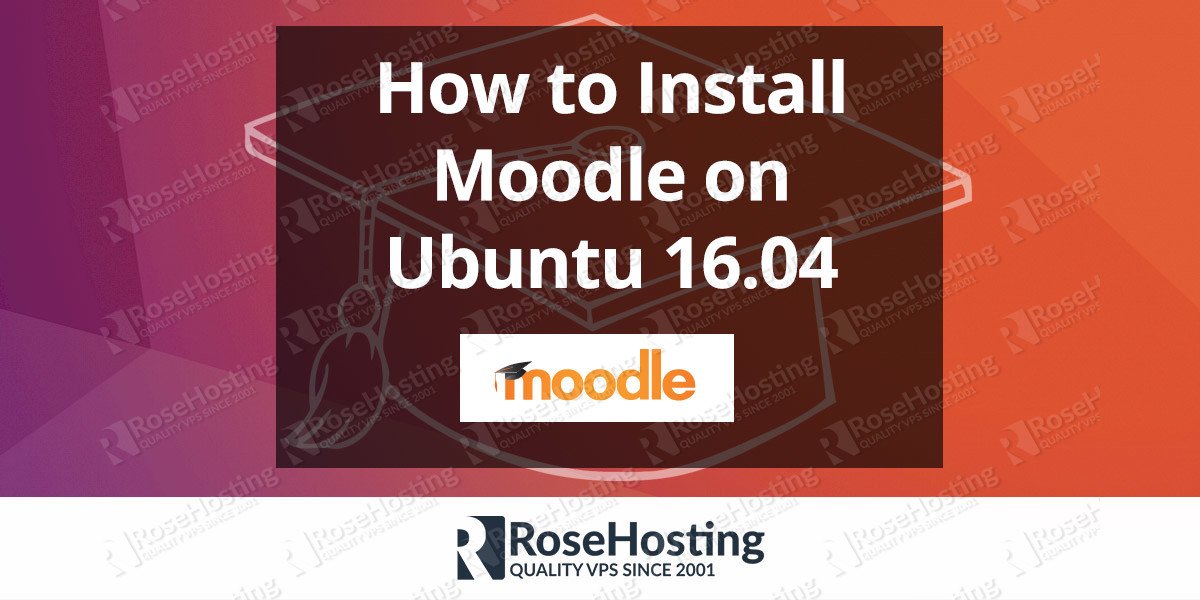Step-by-step Installation Guide on how to Install Moodle on Ubuntu 16.04. Moodle (acronym of Modular-object-oriented dynamic learning environment’) is a free and open source learning management system built to provide teachers, students and administrators single personalized learning environment. Moodle is built by the Moodle project which is led and coordinated by Moodle HQ.
Moodle comes with a lot of useful features such as:
- Modern and easy to use interface
- Personalised Dashboard
- Collaborative tools and activities
- All-in-one calendar
- Simple text editor
- Track progress
- Notifications
- and many more…
In this tutorial we will guide you through the steps of installing the latest version of Moodle on an Ubuntu 16.04 VPS with Apache web server, MySQL and PHP 7.
Table of Contents
1. Login via SSH
First of all, login to your Ubuntu 16.04 VPS via SSH as user root
ssh root@IP_Address -p Port_number
2. Update the OS Packages
Run the following command to update the OS packages and install some dependencies
apt-get update && apt-get upgrade apt-get install git-core graphviz aspell
3. Install Apache Web Server
Install Apache web server from the Ubuntu repository
apt-get install apache2
4. Start Apache Web Server
Once it is installed, start Apache and enable it to start automatically upon system boot
systemctl enable apache2
5. Install PHP 7
Next, we will install PHP 7 and some additional PHP modules required by Moodle
apt-get install php7.0 libapache2-mod-php7.0 php7.0-pspell php7.0-curl php7.0-gd php7.0-intl php7.0-mysql php7.0-xml php7.0-xmlrpc php7.0-ldap php7.0-zip
6. Install and Configure MySQL Database Server
Moodle stores most of its data in a database, so we will install MySQL database server
apt-get install mysql-client mysql-server
After the installation, run the mysql_secure_installation script to set your MySQL root password and secure your MySQL installation.
Login to the MySQL server as user root and create a user and database for the Moodle installation
mysql -u root -p mysql> CREATE DATABASE moodle; mysql> GRANT ALL PRIVILEGES ON moodle.* TO 'moodleuser'@'localhost' IDENTIFIED BY 'PASSWORD'; mysql> FLUSH PRIVILEGES; mysql> \q
Don’t forget to replace ‘PASSWORD’ with an actual strong password.
7. Get Moodle from GitHub repository
Next, change the current working directory and clone Moodle from their official GitHub repository
cd /var/www/html/ git clone https://github.com/moodle/moodle.git
Go to the ‘/moodle’ directory and check all available branches
cd moodle/ git branch -a
Select the latest stable version (currently it is MOODLE_34_STABLE) and run the following command to tell git which branch to track or use
git branch --track MOODLE_34_STABLE origin/MOODLE_34_STABLE
and checkout the specified version
git checkout MOODLE_34_STABLE Switched to branch 'MOODLE_34_STABLE' Your branch is up-to-date with 'origin/MOODLE_34_STABLE'.
Create a directory for the Moodle data
mkdir /var/moodledata
Set the correct ownership and permissions
chown -R www-data:www-data /var/www/html/moodle chown www-data:www-data /var/moodledata
8. Configure Apache Web Server
Create Apache virtual host for your domain name with the following content
nano /etc/apache2/sites-available/yourdomain.com.conf ServerAdmin admin@yourdomain.com DocumentRoot /var/www/html/moodle ServerName yourdomain.com ServerAlias www.yourdomain.com Options Indexes FollowSymLinks MultiViews AllowOverride All Order allow,deny allow from all ErrorLog /var/log/httpd/yourdomain.com-error_log CustomLog /var/log/httpd/yourdomain.com-access_log common
save the file and enable the virtual host
a2ensite yourdomain.com Enabling site yourdomain.com. To activate the new configuration, you need to run: service apache2 reload
Finally, reload the web server as suggested, for the changes to take effect
service apache2 reload
9. Follow the on-screen instructions and complete the installation
Now, go to http://yourdomain.com and follow the on-screen instructions to complete the Moodle installation. For more information on how to configure and use Moodle, you can check their official documentation.
You don’t have to install Moodle on Ubuntu 16.04, if you use one of our optimized Moodle hosting, in which case you can simply ask our expert Linux admins to install and configure the latest version of Moodle on Ubuntu 16.04 for you. They are available 24×7 and will take care of your request immediately.
PS. If you liked this post on how to install Moodle on Ubuntu 16.04, please share it with your friends on the social networks using the buttons on the left or simply leave a reply below. Thanks.