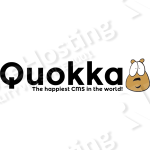
Login to your VPS via SSH
ssh root@vps
Install the EPEL repository
To install the EPEL repository on your CentOS VPS, just run:
[root]$ rpm -Uvh http://dl.fedoraproject.org/pub/epel/7/x86_64/e/epel-release-7-5.noarch.rpm
Update the system and install necessary packages
[root]$ yum -y update [root]$ yum -y install git python-pip python-virtualenv pcre-devel python-imaging python-devel libjpeg-turbo-devel make gcc
Create a new system user
Create a new user for Quokka:
[root]$ adduser --comment 'Quokka User' --home-dir /home/quokka quokka
[root]$ chmod 755 /home/quokka
Install MongoDB
We will install the latest MongoDB 2.6 packages from the official MongoDB repository.
Create a /etc/yum.repos.d/mongodb-org-2.6.repo file and insert the following lines:
[root]$ nano /etc/yum.repos.d/mongodb-org-2.6.repo
[mongodb-org-2.6] name=MongoDB 2.6 Repository baseurl=http://downloads-distro.mongodb.org/repo/redhat/os/x86_64/ gpgcheck=0 enabled=1
Once you have saved the file, install MongoDB with the following command:
[root]$ yum -y install mongodb-org
Finaly start and enable MongoDB at boot:
[root]$ chkconfig mongod on [root]$ systemctl start mongod
Create a python virtual environment and clone the Quokka source code
The following commands are run as quokka user. To switch to quokka user run:
[root]$ su - quokka
Create a new virtualenv using the following command
[quokka]$ virtualenv quokka-env
Clone the Quokka source code to the /home/quokka/quokka-env/quokka directory.
[quokka]$ cd quokka-env [quokka]$ git clone https://github.com/quokkaproject/quokka
Switch to the new virtualenv
[quokka]$ source ~/quokka-env/bin/activate
Install all dependencies with:
(quokka-env)[quokka]$ cd quokka (quokka-env)[quokka]$ pip install -r requirements/requirements.txt
If you want to populate the installation with sample data run :
(quokka-env)[quokka]$ /home/quokka/quokka-env/bin/python manage.py populate
Install and configure Nginx and uWSGI
Nginx is not available by default in CentOS 7 so we will use the official Nginx repository:
[root]$ rpm -Uvh http://nginx.org/packages/centos/7/noarch/RPMS/nginx-release-centos-7-0.el7.ngx.noarch.rpm
To install Nginx run:
[root]$ yum -y install nginx
Next, create a new Nginx server block:
[root]$ nano /etc/nginx/conf.d/YOUR_QUOKKA_DOMAIN.conf
server {
server_name YOUR_QUOKKA_DOMAIN;
client_body_in_file_only clean;
client_body_buffer_size 64K;
client_max_body_size 40M;
sendfile on;
send_timeout 300s;
location ~ ^/(static|mediafiles)/ {
root /home/quokka/quokka-env/quokka/quokka;
location ~* ^.+.(py|pyc|sh|bat|ini|pot|git)$ {deny all; }
expires 7d;
}
location / {
uwsgi_pass unix:/home/quokka/quokka-env/quokka/etc/logs/quokka.socket;
include /etc/nginx/uwsgi_params;
uwsgi_param UWSGI_SCHEME $scheme;
uwsgi_param SERVER_SOFTWARE nginx/$nginx_version;
}
}
Install uWSGI using pip
pip install --upgrade uwsgi
Create uwsgi configuration file for Quokka:
mkdir /etc/uwsgi.d/
[root]$ nano /etc/uwsgi.d/quokka.ini
[uwsgi] chmod-socket = 666 virtualenv = /home/quokka/quokka-env mount = /=wsgi:application chdir = /home/quokka/quokka-env/quokka socket = /home/quokka/quokka-env/quokka/etc/logs/%n.socket stats = /home/quokka/quokka-env/quokka/etc/logs/%n.stats.socket logto = /home/quokka/quokka-env/quokka/etc/logs/%n.log workers = 4 uid = quokka gid = quokka max-requests = 2000 limit-as = 512 reload-on-as = 256 reload-on-rss = 192
Open your editor of choice and create a new systemd service for Quokka:
[root]$ nano /etc/systemd/system/uwsgi.service
and add the following code lines:
[Unit] Description=uWSGI Emperor Service After=syslog.target [Service] ExecStart=/usr/bin/uwsgi --master --die-on-term --emperor /etc/uwsgi.d ExecReload=/bin/kill -HUP $MAINPID KillSignal=SIGINT Restart=always Type=notify StandardError=syslog NotifyAccess=all [Install] WantedBy=multi-user.target
Start and enable uWSGI at boot:
[root]$ systemctl enable uwsgi [root]$ systemctl start uwsgi
Start and enable Nginx at boot:
[root]$ systemctl enable nginx [root]$ systemctl start nginx
That’s it. You have successfully installed your Quokka. To access it, open http://YOUR_QUOKKA_DOMAIN/ in your browser. For more information about Quokka, please refer to the official Quokka website.
Of course you don’t have to do any of this if you use one of our Linux VPS Hosting services, in which case you can simply ask our expert Linux admins to setup this for you. They are available 24×7 and will take care of your request immediately.
PS. If you liked this post please share it with your friends on the social networks using the buttons on the left or simply leave a reply below. Thanks.