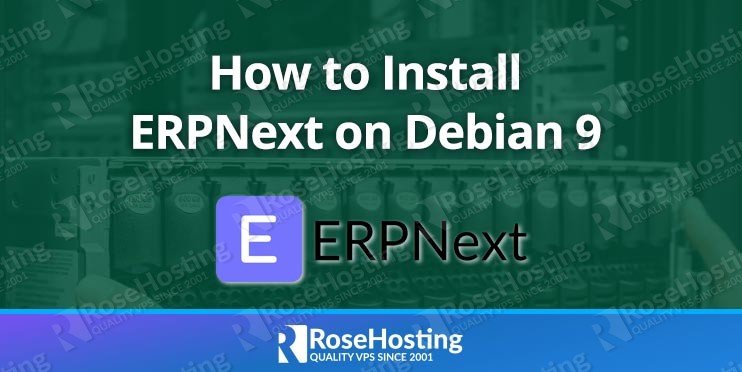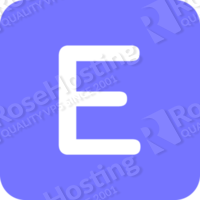
Table of Contents
Prerequisites
- VPS with 2GB of memory and Ubuntu 16.04 OS
- User with root privileges (All our VPS hosting plans come with full root access)
- Python version 2.7 [Python version 3.5 or newer is also supported, but it is not recommended for production servers]
- MariaDB version 10.3 or newer
- Nodejs
- yarn package manager
- Redis
- cron (crontab is required)
- wkhtmltopdf with patched Qt (version 0.12.3)
Since we will use the installation script provided by frappe, all necessary prerequisites listed above will be automatically installed.
Login and update the server
Login to your Ubuntu 16.04 VPS via SSH as user root
ssh root@IP_Address -p Port_number
and as usual, before we start installing OpenERP, make sure that all installed packages on the server are updated to the latest available version
apt update && apt upgrade
It is recommended to keep your server up to date all the time, so you can enable automatic updates on your Ubuntu VPS as described in one of our previous blog posts – https://www.rosehosting.com/blog/how-to-enable-automatic-updates-on-a-linux-vps/
Install dependencies
Before we download and execute the ERPNext installation script, we have to install few packages necessary for running the script. To do that, run the following command
apt-get -y install python-minimal build-essential python-setuptools python-dev
and make sure that Python version 2.7 is installed on the server. As we mentioned in the Prerequisites section, Python a newer version of Python is not recommended for production
python -v Python 2.7.13
Download and run the script
Download the ERPNext Python installation script provided by Frappe on your server
wget https://raw.githubusercontent.com/frappe/bench/master/playbooks/install.py
If you want to use Development Environment, use the following command to run the script. It is not recommended to install and run ERPNext as user root, so user the –user flag. This way the script will create a new user and install all components under this user.
python install.py --production --user frappe
If you want to use Production Environment, run the following command
sudo python install.py --production
The script will install all prerequisites listed above, bench – which is a command line tool for installing apps, managing multiple sites and updating Frappe and ERPNext apps, create a new bench and a new ERPNext site on the bench. During the installation, you will get prompted to enter passwords for the MySQL root user and the ERPNext administrative user
Output:
Please enter mysql root password: Re-enter mysql root password: Please enter the default Administrator user password: Re-enter Administrator password: Passwords saved at ~/passwords.txt
Enter a strong password for both accounts and hit the Enter button to continue the installation. The process of installing all necessary packages and dependencies may take a while, so sit back and relax.
Once the process of installing ERPNext is completed, you can start the bench using the following command
bench start
output:
11:49:33 web.1 | started with pid 22135 11:49:33 worker.1 | started with pid 22136 11:49:33 workerbeat.1 | started with pid 22137 11:49:34 web.1 | * Running on http://0.0.0.0:8000/ 11:49:34 web.1 | * Restarting with reloader 11:49:34 workerbeat.1 | [2014-09-17 13:58:52,343: INFO/MainProcess] beat: Starting...
The output above shows that the bench is properly started and running on http://0.0.0.0:8000/, so open your favorite web browser and navigate it to http://yourIPaddress:8000 to see the ERPNext Login screen. Login as user Administrator using the password you set while running the installation script and you will be redirected to the Setup page where you can configure the ERPNext installation. You will have to select a language, set your timezone, enter some details of your ERPNext user and company, etc…
For more details on how to configure and use ERPNext, please check their official documentation at https://erpnext.org/docs/user/manual/en
You don’t need to Install ERPNext on Debian 9 if you use one of our ERPNext Hosting services, in which case you can simply ask our expert Linux admins to set up ERPNext on your Debian 9 server for you. They are available 24×7 and will take care of your request immediately.
PS. If you liked this post, on How To Install ERPNext on Debian 9, please share it with your friends on the social networks using the buttons on the left or simply leave a reply below. Thanks.