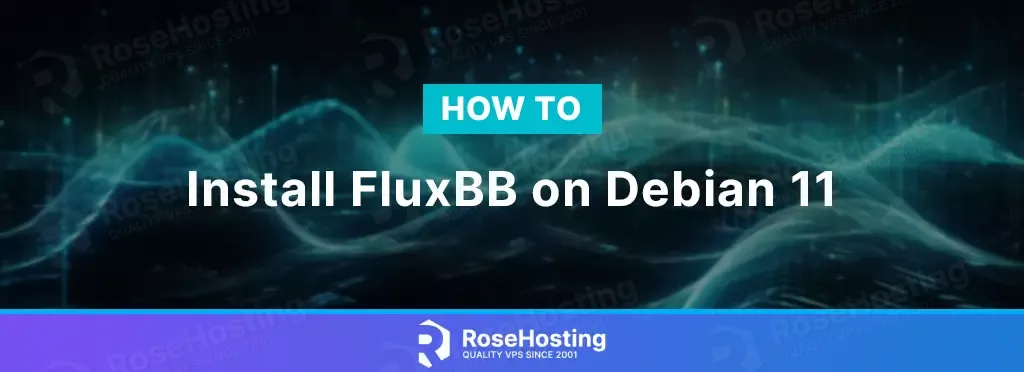
FluxBB is an open-source fast forum application that allows to set up their own online communities.
It has a simple and user-friendly interface that makes it easy to use.
FluxBB also has flexible permissions system designed to give you full control over your user groups.
It allows you to view different sections of your forum and gives privileged users moderator status (multiple moderator groups are supported).
In this tutorial, we will guide you through the process of installing FluxBB on Debian 11, ensuring a smooth setup for your online community.
Table of Contents
Prerequisites
- A server with Debian 11 as OS
- User privileges: root or non-root user with sudo privileges
Step 1. Update the System
Before installing the software, we must update the system packages to the latest available versions.
$ sudo apt-get update && sudo apt-get upgradeStep 2. Install MariaDB prerequisites
The first step of the installation is installing the required packets. To do that, execute the following command:
sudo apt-get install wget software-properties-common dirmngr ca-certificates apt-transport-https -yStep 3. Install MariaDB
Once the system is updated and the required packets are installed, you can proceed with installing MariaDB with the following command:
sudo apt-get install mariadb-server mariadb-clientAfter installation is completed, you can log in to the MySQL command line to create the Fluxbb database and user with the mysql command and execute the following commands:
CREATE DATABASE fluxbb;
CREATE USER 'fluxbbuser'@'localhost' IDENTIFIED BY 'your_password';
GRANT ALL PRIVILEGES ON fluxbb.* TO 'fluxbbuser'@'localhost';
FLUSH PRIVILEGES;
EXIT;Step 4. Install PHP
Next, you will need to install PHP 7.4 version for the Fluxbb version 1.5.13 with the needed PHP modules with the commands:
sudo add-apt-repository ppa:ondrej/php
sudo apt-get install php7.4 libapache2-mod-php7.4 php7.4-common php7.4-curl php7.4-intl php7.4-mbstring php7.4-xmlrpc php7.4-mysql php7.4-gd php7.4-pgsql php7.4-xml php7.4-cli php7.4-imagick php7.4-bcmath php7.4-gmp php7.4-zipAfter the installation of PHP 7.4 is completed, you can proceed to the next step of installing FluxBB.
Step 5. Install FluxBB
First, you can navigate to the directory where you want to download FluxBB and download and unzip it:
cd /opt
wget https://fluxbb.org/download/releases/1.5.13/fluxbb-1.5.13.zip
unzip fluxbb-1.5.13.zipNow, you can move the fluxbb directory and change the permissions and ownership of this directory.
mv /opt/fluxbb/ /var/www/fluxbb/
chown -R www-data:www-data /var/www/fluxbb/
chmod -R 755 /var/www/fluxbb/Step 6. Create Nginx Configuration File
Now you can create your NGINX configuration file by navigating to:
cd /etc/nginx/sites-available/And creating a Configuration File with the following content:
nano fluxbb.conf
server {
listen 80;
root /var/www/fluxbb
index index.html index.htm index.nginx-debian.html index.php;
server_name your-domain.com;
location / {
try_files $uri $uri/ =404;
}
location ~ \.php$ {
include snippets/fastcgi-php.conf;
fastcgi_pass unix:/run/php/php7.4-fpm.sock;
}
location ~ /\.ht {
deny all;
}
location = /favicon.ico {
log_not_found off;
access_log off;
}
location ~* \.(js|css|png|jpg|jpeg|gif|ico)$ {
expires max;
log_not_found off;
}
}Now you can test the nginx configuration file with the following:
nginx -tAnd if the syntax of the configuration files is correct, you should receive this output.
nginx: the configuration file /etc/nginx/nginx.conf syntax is ok
nginx: configuration file /etc/nginx/nginx.conf test is successfulYou can restart the nginx service now with systemctl restart nginx
and you can access FluxBB at http://your-domain.com using your favorite browser.
That’s it. You successfully installed FluxBB on Debian 11. If you find this setup difficult, you can always contact our technical support, and they will do the rest. We are available 24/7, and we are ready to help you. You just need to sign up for one of our NVMe VPS plans and submit a support ticket.