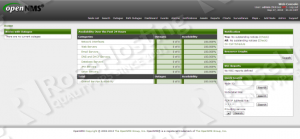This install guide will help you install OpenNMS on one of our Debian vps plans.
Create a new ‘opennms.list’ file to the ‘/etc/apt/sources.list.d/’ directory on your virtual server and add the OpenNMS repository:
vi /etc/apt/sources.list.d/opennms.list
deb http://debian.opennms.org stable main deb-src http://debian.opennms.org stable main
Install the OpenNMS PGP key using the following command:
wget -O - http://debian.opennms.org/OPENNMS-GPG-KEY | sudo apt-key add -
Make sure your server is up-to-date:
sudo apt-get update sudo apt-get upgrade
PostgreSQL, RRDTool and Java 7 are required for OpenNMS, so install them using the following commands:
sudo apt-get install postgresql rrdtool openjdk-7-jdk jrrd
Edit your ‘/etc/postgresql/9.1/main/pg_hba.conf’ configuration file and replace the default authentication methods with the method ‘trust’ (assuming that the virtual server is limited to users of the OpenNMS), i.e. change:
local all all peer host all all 127.0.0.1/32 md5 host all all ::1/128 md5
to:
local all all trust host all all 127.0.0.1/32 trust host all all ::1/128 trust
Restart the PostgreSQL service for the changes to take effect:
sudo service postgresql restart
Install OpenNMS using the following command:
sudo apt-get install opennms
Configure OpenNMS to use a specific JRE binary:
sudo /usr/share/opennms/bin/runjava -S /usr/bin/java
Create the OpenNMS Database:
sudo su - postgres createdb -E UTF8 -T template0 -O postgres opennms exit sudo /usr/share/opennms/bin/install -dis sudo /usr/sbin/install_iplike.sh
Start OpenNMS by running:
sudo /usr/sbin/service opennms start
Finally, open the OpenNMS web user interface using your favorite browser:
http://<your-ip-address>:8980 username: admin password: admin
For security reason, change the default admin password by clicking on the ‘Change Password’ link at:
http://<your-ip-address>:8980/opennms/account/selfService/index.jsp
Of course, if you are one of our Linux VPS Hosting customers, you don’t have to do any of this, simply ask our admins and they will install OpenNMS on your server for you immediately.
PS. If you liked this post please share it with your friends on the social networks using the buttons on the left or simply leave a reply below. Thanks.