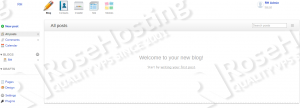Webasyst is an open source PHP framework used by web developers for creating sleek multi-user web applications with a back-end and a front-end. It is a framework which combines web publishing tools, blogging and e-commerce with enterprise collaboration platform.
This install guide assumes that Apache, MySQL and PHP are already installed and configured on your server. At the time of writing this tutorial, the latest stable version of Webasyst framework is 1.5.6.17 and it requires:
- PHP 5.2 or later with cURL, dom, GD graphics library, iconv, json, mbstring and zlib extensions enabled. Also, the allow_url_fopen setting should be enabled in php.ini
- Apache, Nginx or Lighttpd Web Server
- MySQL 4.1 or later installed on your Linux VPS.
Let’s start with the installation of the Webasyst framework.
Download the latest version of Webasyst available at ‘https://www.webasyst.com/download/framework/’ to a directory on the server and extract it using the following commands:
cd /opt/ wget https://www.webasyst.com/download/framework/ -O webasyst.tar.gz
Extract the archive and move the Webasyst framework files to the document root directory of your website:
mkdir -p /opt/webasyst tar -xvzf webasyst.tar.gz -C /opt/webasyst mv /opt/webasyst /var/www/html/
The web server user (Apache) needs to be able to write to certain files and directories, so you can easily accomplish that by executing the following command:
chown apache:apache -R /var/www/html/webasyst
Locate the php configuration file using the following command:
#php -i | grep php.ini Configuration File (php.ini) Path => /etc Loaded Configuration File => /etc/php.ini
Edit the ‘php.ini’ file and enable the URL-aware fopen wrappers that enable accessing URL object like files by adding the following line:
allow_url_fopen = On
Create a new virtual host directive in Apache. For example, edit your Apache configuration file (‘/etc/httpd/conf/httpd.conf’ by default) and un-comment the following line:
#NameVirtualHost *:80
Then, add the following lines at the end:
<VirtualHost server_IP:80>
ServerAdmin admin@yourdomain.com
DocumentRoot /var/www/html/webasyst/
ServerName yourdomain.com
ServerAlias www.yourdomain.com
<Directory /var/www/html/webasyst/>
Options FollowSymLinks
AllowOverride All
</Directory>
ErrorLog logs/yourdomain.com-error_log
CustomLog logs/yourdomain.com-access_log common
</VirtualHost>
Restart the Apache web server for the changes to take effect:
service httpd restart
Create a new MySQL database for Webasyst to use and assign a user to it with full permissions:
mysql> CREATE DATABASE webasystdb; mysql> GRANT ALL PRIVILEGES ON webasystdb.* TO 'webasystuser'@'localhost' IDENTIFIED BY 'your-password' WITH GRANT OPTION; mysql> FLUSH PRIVILEGES; mysql> quit
Open your favorite web browser, navigate to http://yourdomain.com , start the installation process and follow the easy instructions: enter connection credentials for the MySQL database which will be used by Webasyst to store system and application data, then create a new user account.
Log in to the administration back-end of the Webasyst framework and configure it according to your needs, add users, widgets, plugins etc.
That is it. The Webasyst installation is now complete.
Of course you don’t have to do any of this if you use one of our Managed PHP Hosting services, in which case you can simply ask our expert Linux admins to install Webasyst for you. They are available 24×7 and will take care of your request immediately.
PS. If you liked this post please share it with your friends on social networks or simply leave a reply below. Thanks.