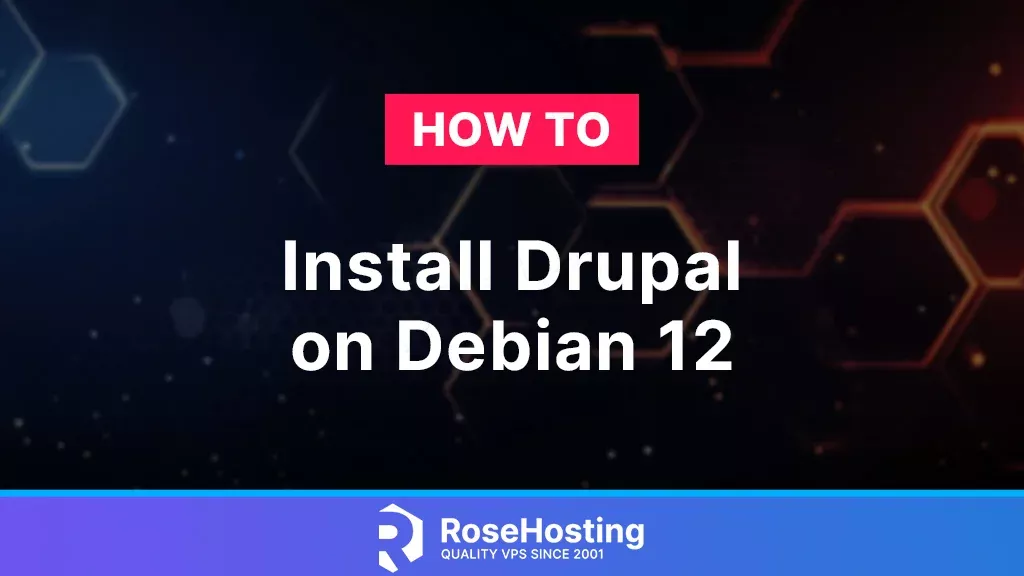
Drupal is an open-source content management system written in PHP. It offers sophisticated API for developers, hundreds of themes, and distributions that allow users to create a complex website in a couple of steps.
Also, there are some main features such as user account registration, menu management, page layout customization, and many more. The data is stored in a MariaDB (MySQL) database system. In this blog post, we will install Drupal with the LAMP stack.
Installing Drupal with the LAMP stack is a straightforward process that may take up to 20 minutes. Let’s get started!
Table of Contents
Prerequisites
- A server with Debian 12 as OS
- User privileges: root or non-root user with sudo privileges
Step 1. Update the System
Before we start with LAMP stack installation, we need to update the system packages to the latest versions available.
sudo apt-get update -y && sudo apt-get upgrade -yStep 2. Install Apache Web Server
First of the stack will be the Apache web server. To install Apache execute the following command:
sudo apt install apache2 -yOnce installed, start and enable the service.
sudo systemctl enable apache2 && sudo systemctl start apache2Check if the service is up and running:
sudo systemctl status apache2You should receive the following output:
root@host:~# sudo systemctl status apache2
● apache2.service - The Apache HTTP Server
Loaded: loaded (/lib/systemd/system/apache2.service; enabled; preset: enabled)
Active: active (running) since Tue 2023-09-05 02:45:15 CDT; 17s ago
Docs: https://httpd.apache.org/docs/2.4/
Main PID: 113104 (apache2) Tasks: 55 (limit: 4644)
Memory: 8.9M
CPU: 72ms
CGroup: /system.slice/apache2.service ├─113104 /usr/sbin/apache2 -k start ├─113105 /usr/sbin/apache2 -k start └─113106 /usr/sbin/apache2 -k startStep 3. Install PHP8.2
Next is the installation of the PHP8.2. To install PHP8.2 execute the following command:
sudo apt-get install php8.2 php8.2-cli php8.2-common php8.2-imap php8.2-redis php8.2-snmp php8.2-xml php8.2-mysqli php8.2-zip php8.2-mbstring php8.2-curl php8.2-gd libapache2-mod-php -yOnce installed, check the PHP version with the following command: php -v
root@host:~# php -v
Created directory: /var/lib/snmp/cert_indexes
PHP 8.2.7 (cli) (built: Jun 9 2023 19:37:27) (NTS)
Copyright (c) The PHP Group
Zend Engine v4.2.7, Copyright (c) Zend Technologies
with Zend OPcache v8.2.7, Copyright (c), by Zend TechnologiesStep 4. Install MariaDB database service
The last of the LAMP stack is the MariaDB database service. To install it, execute the following command:
sudo apt install mariadb-server -yStart and enable the mariadb.service with the following commands:
sudo systemctl start mariadb && sudo systemctl enable mariadbCheck the status of the mariadb.service
sudo systemctl status mariadbYou should receive the following output:
root@host:~# sudo systemctl status mariadb
● mariadb.service - MariaDB 10.11.3 database server
Loaded: loaded (/lib/systemd/system/mariadb.service; enabled; preset: enabled)
Active: active (running) since Wed 2023-09-06 04:29:29 CDT; 21s ago
Docs: man:mariadbd(8) https://mariadb.com/kb/en/library/systemd/
Main PID: 6216 (mariadbd)
Status: "Taking your SQL requests now..."
Tasks: 16 (limit: 4644)
Memory: 192.7M
CPU: 760ms
CGroup: /system.slice/mariadb.service └─6216 /usr/sbin/mariadbdStep 5. Create a Drupal database and user
Next, we need to create a Drupal database, the Drupal user, and grant the permissions for that user to the database.
CREATE USER 'drupal'@'localhost' IDENTIFIED BY 'YourStrongPasswordHere';
CREATE DATABASE drupal;
GRANT ALL PRIVILEGES ON drupal.* TO 'drupal'@'localhost';
FLUSH PRIVILEGES;
EXIT;Step 6. Download and Install Drupal
First, go into the Document root of the Apache web server:
cd /var/www/htmlDownload the latest Drupal with the following command:
wget https://ftp.drupal.org/files/projects/drupal-10.1.2.zip
unzip drupal-10.1.2.zip
mv drupal-10.1.2/ drupal/
rm drupal-10.1.2.zipSet the right permissions to files and folders.
chown -R www-data:www-data drupal/
find . -type d -exec chmod 755 {} \;
find . -type f -exec chmod 644 {} \;Step 7. Create Apache Virtual Host File
Go into the Apache directory and create a configuration file for the Drupal CMS.
cd /etc/apache2/sites-available/
touch drupal.confOpen the file, paste the following lines of code, save the file, and close it.
<VirtualHost *:80>
ServerName yourdomain.com
DocumentRoot /var/www/html/drupal
<Directory /var/www/html/drupal>
AllowOverride All
</Directory>
ErrorLog ${APACHE_LOG_DIR}/error.log
CustomLog ${APACHE_LOG_DIR}/access.log combined
</VirtualHost>
Enable the Apache configuration for Drupal and rewrite the module.
a2dissite 000-default.conf
sudo a2enmod rewrite
sudo a2ensite drupal.conf
Check the syntax:
apachectl -tYou should receive the following output:
root@vps:~# apachectl -t Syntax OKIf the syntax is OK, restartd the Apache service.
systemctl restart apache2Once the Apache service is restarted, you can finish the Drupal installation at http://yourdomain.com. While finishing the Drupal installation, you will need to fill in the database info you created before. Also, you will set up your administrator credentials, and your website will be successfully created.
If you find this setup difficult, please contact our technical support. We are available 24/7 and will help you with your Drupal configuration.
If you liked this post about installing Drupal on Debian 12, please share it with your friends on social networks or simply leave a reply below.