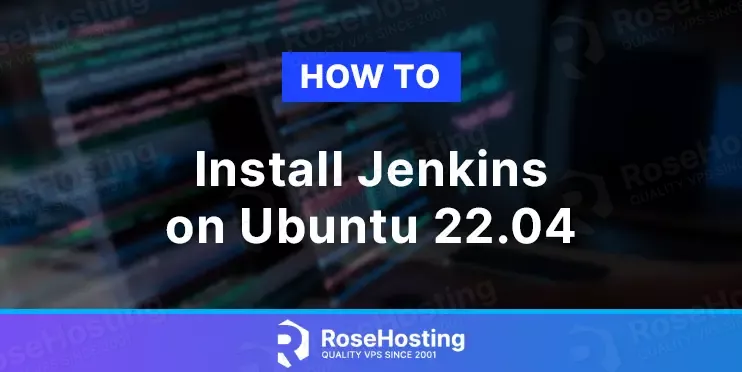
Jenkins is an open-source self-contained Java automation program used as a Continuous integration and delivery tool.
It offers a variety of plugins, is extensible, distributed, and can be easily configured.
In this blog post, we will install and configure Jenkins with Apache as a web server so we can access it via a domain name.
Installing Jenkins on Ubuntu 22.04 is straightforward and may take up to 10 minutes. Let’s get started!
Table of Contents
Prerequisites
- A server with Ubuntu 22.04 as OS
- Valid domain pointed to the servers IP address
- User privileges: root or non-root user with sudo privileges
Step 1. Update the System
Update the packages to their latest versions available after a fresh install of Ubuntu 22.04
sudo apt-get update -y && sudo apt-get upgrade -y
Step 2. Install Apache Web Server
To install the Apache Web server execute the following command:
sudo apt install apache2 -y
Once installed, start and enable the service.
sudo systemctl enable apache2 && sudo systemctl start apache2
Check if the service is up and running:
sudo systemctl status apache2
You should receive the following output:
root@host:~# sudo systemctl status apache2
● apache2.service - The Apache HTTP Server
Loaded: loaded (/lib/systemd/system/apache2.service; enabled; vendor preset: enabled)
Active: active (running) since Thu 2023-04-06 15:12:46 CDT; 10s ago
Docs: https://httpd.apache.org/docs/2.4/
Main PID: 794 (apache2)
Tasks: 7 (limit: 4571)
Memory: 23.8M
CPU: 16.059s
CGroup: /system.slice/apache2.service
Step 3. Install Java
To install Java OpenJDK 11, execute the following command:
sudo apt install openjdk-11-jdk -y
To check the installed Java version, execute the following command:
java --version
You should receive the following output:
root@host:~# java --version openjdk 11.0.18 2023-01-17 OpenJDK Runtime Environment (build 11.0.18+10-post-Ubuntu-0ubuntu122.04) OpenJDK 64-Bit Server VM (build 11.0.18+10-post-Ubuntu-0ubuntu122.04, mixed mode, sharing)
Step 4. Install Jenkins
First, we will add the Jenkins repository and Key since they are not added by default in Ubuntu 22.04:
curl -fsSL https://pkg.jenkins.io/debian-stable/jenkins.io-2023.key | sudo tee \ /usr/share/keyrings/jenkins-keyring.asc > /dev/null echo deb [signed-by=/usr/share/keyrings/jenkins-keyring.asc] \ https://pkg.jenkins.io/debian-stable binary/ | sudo tee \ /etc/apt/sources.list.d/jenkins.list > /dev/null
Update the system and install Jenkins:
sudo apt update -y sudo apt install jenkins -y
Once installed, start and enable the Jenkins service:
sudo systemctl start jenkins && sudo systemctl enable jenkins
To check the status of the service:
sudo systemctl status jenkins
You should get the following output:
root@host:~# sudo systemctl status jenkins
● jenkins.service - Jenkins Continuous Integration Server
Loaded: loaded (/lib/systemd/system/jenkins.service; enabled; vendor preset: enabled)
Active: active (running) since Thu 2023-04-06 15:17:46 CDT; 4min 1s ago
Main PID: 22232 (java)
Tasks: 45 (limit: 4571)
Memory: 1.2G
CPU: 1min 32.203s
CGroup: /system.slice/jenkins.service
└─22232 /usr/bin/java -Djava.awt.headless=true -jar /usr/share/java/jenkins.war --webroot=/var/cache/jenkins/war --httpPort=8080
Step 5. Setting up Apache as a Reverse Proxy
To access Jenkins installation via domain, we need to configure the Apache as a Reverse Proxy:
Since Apache is already installed in the previous steps, you need to create the jenkins.conf configuration file:
cd /etc/apache2/sites-available/ sudo nano jenkins.conf
Paste the following lines of code, save and close the file.
<Virtualhost *:80>
ServerName yourdomain.com
ProxyRequests Off
ProxyPreserveHost On
AllowEncodedSlashes NoDecode
<Proxy http://localhost:8080/*>
Order deny,allow
Allow from all
</Proxy>
ProxyPass / http://localhost:8080/ nocanon
ProxyPassReverse / http://localhost:8080/
ProxyPassReverse / http://yourdomain.com/
</Virtualhost>
Once you save and close the file, you need to execute the following commands:
sudo a2ensite jenkins sudo a2enmod proxy sudo a2enmod proxy_http sudo a2enmod headers sudo systemctl restart apache2
After enabling the Apache configuration and restarting the Apache service, you will be able to access your Jenkins via your domain.
Step 7. Finish Installation
To finish the installation, access your Jenkins installation at http://yourdomain.com
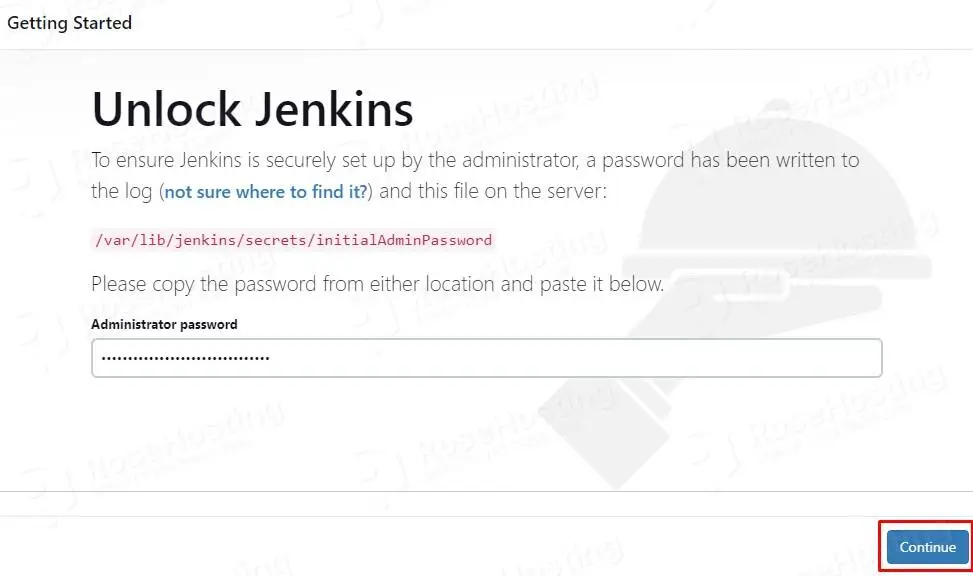
Enter the password from /var/lib/jenkins/secrets/initialAdminPassword and hit continue. To get the password to execute the following command:
cat /var/lib/jenkins/secrets/initialAdminPassword 29c1a2a649b940909a2bgza4dfc08dcc30
On the next window, click on the suggested plugins:
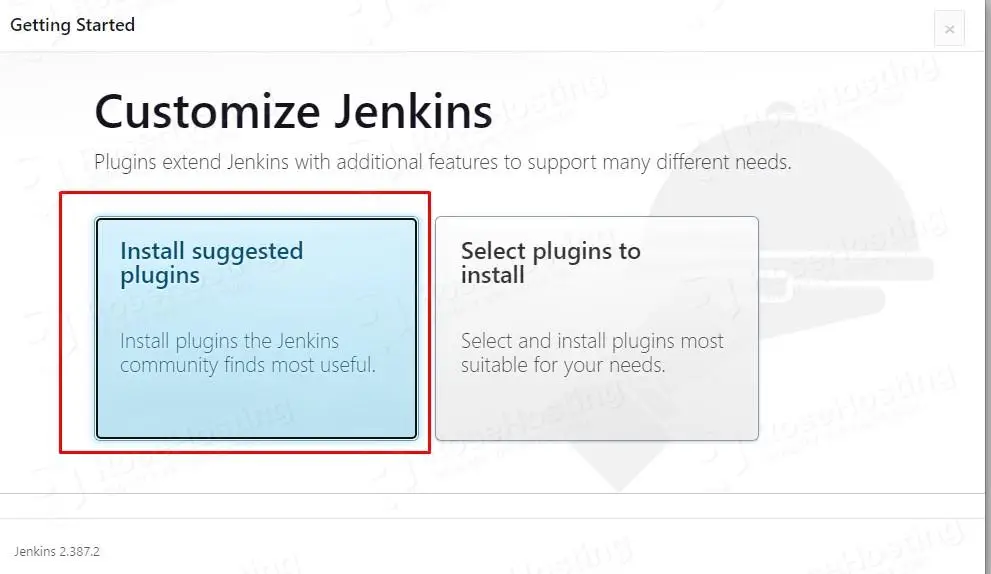
The installation process will start:
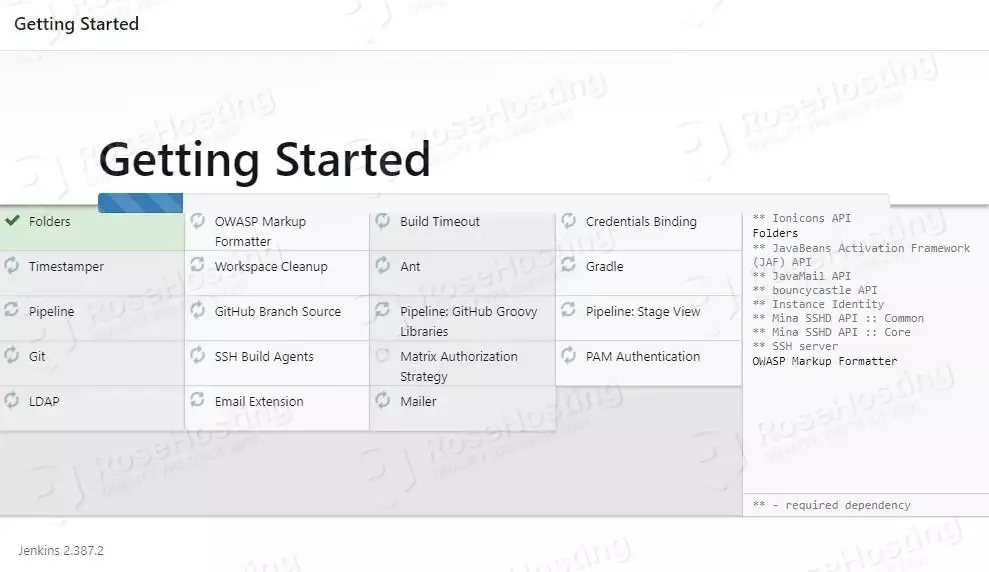
On the next window, set your admin username, password and admin email.
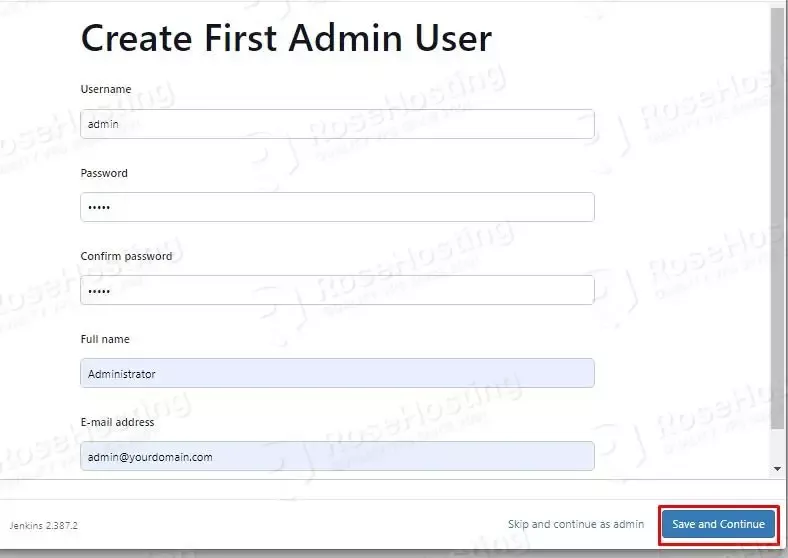
In the last step, you will get the URL you entered before. Click on the “Save and Finish” button.
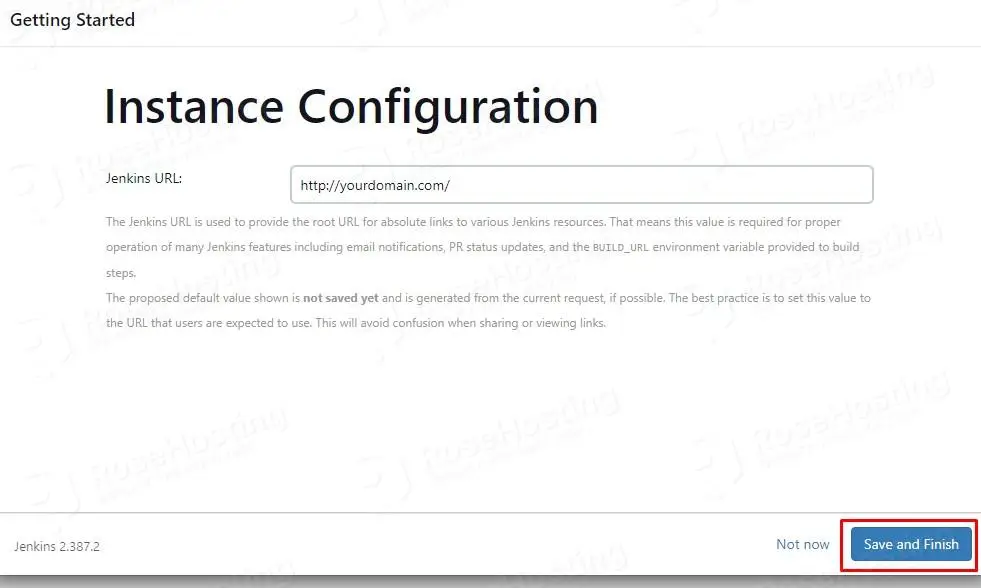
You can start using Jenkins now:
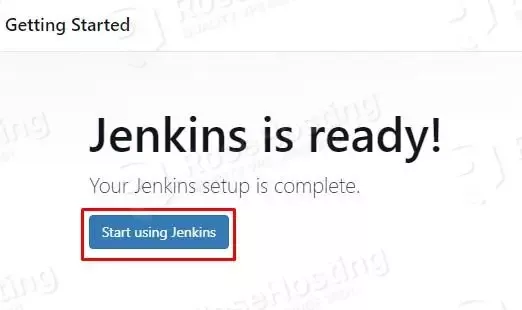
Clicking on “Start using Jenkins” will get you in the administrator dashboard.
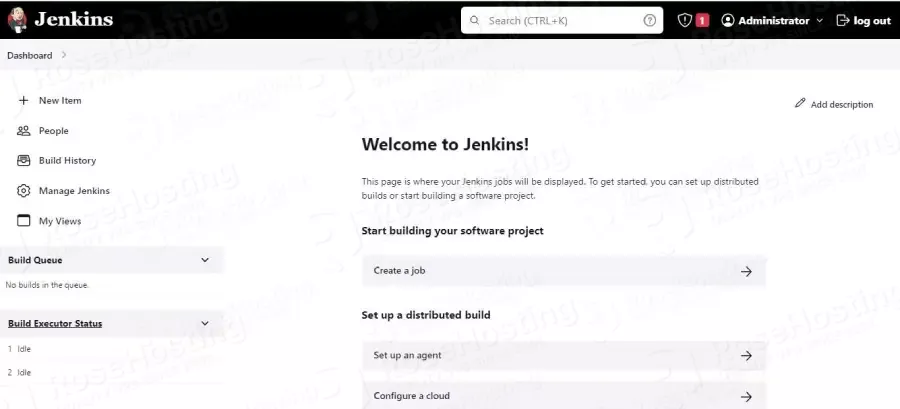
Congratulations! You successfully installed Jenkins with Apache as a reverse proxy on Ubuntu 22.04. If you have any difficulties with the installation process, you can contact our technical support, and they will install and configure Jenkins for you. We are available 24/7. All you need to do is to sign up for one of our NVMe VPS plans and submit a support ticket.
If you liked this post on how to install Jenkins on Ubuntu 22.04, please share it with your friends on social networks or simply leave a reply below. Thanks.