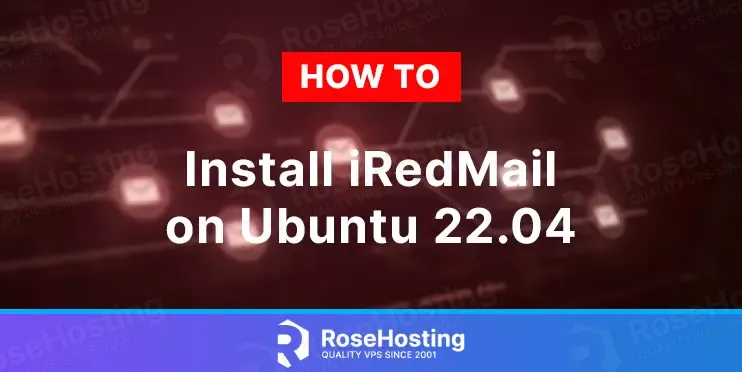
In this tutorial, we will install iRedMail on Ubuntu 22.04 OS with an installation script and explain the process in detail.
iRedMail is an open-source email server software that supports the SMTP, IMAP, and POP3 protocols. With this installation script Nginx, Postfix as a mail transfer agent, Dovecot as IMAP and POP3 server, SpamAssassin as a spam scanner, and ClamAV as a virus scanner are included.
Installing iRedMail on Ubuntu 22.04 is straightforward and may take up to 10 minutes. Let’s get started!
Table of Contents
Prerequisites
- A server with Ubuntu 22.04 as OS and a Minimum of 4GB of RAM
- Valid hostname and domain pointed to the servers IP address
- User privileges: root or non-root user with sudo privileges
Step 1. Update the System
Update the system packages to their latest version available before installing the iRedMail on your system.
sudo apt-get update -y && sudo apt-get upgrade -y
Step 2. Download iRedmail
Download the latest stable release of iRedMail from Github with the following command:
cd /root wget https://github.com/iredmail/iRedMail/archive/refs/tags/1.6.2.tar.gz
After successful download, extract the file.
tar -xzvf 1.6.2.tar.gz
List the content of the root directory to check if the file is extracted properly.
ls -al
You should receive the following output:
[root@vps ~]# ls 1.6.2.tar.gz iRedMail-1.6.2
Step 3. Execute the Installation Script
Go into the iRedMail-1.6.2 directory and make the script executable
cd iRedMail-1.6.2/ chmod +x iRedMail.sh
Once done, execute the installation script with the command below:
./iRedMail.sh
Through the installation process, you will be asked to fill in some information. That way, you will be able to install the iRedMail service.
On the first window, hit Yes to start the installation process.
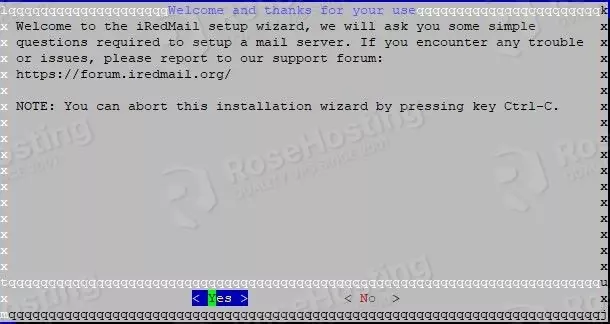
Confirm the storage path by hitting Enter for the script to proceed with the installation.
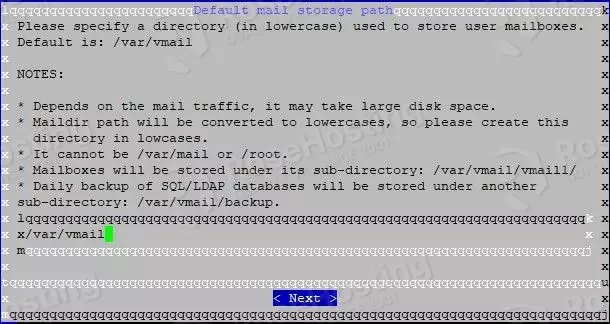
Choose the Nginx as a web server since you will access the iRedMail via the domain name.
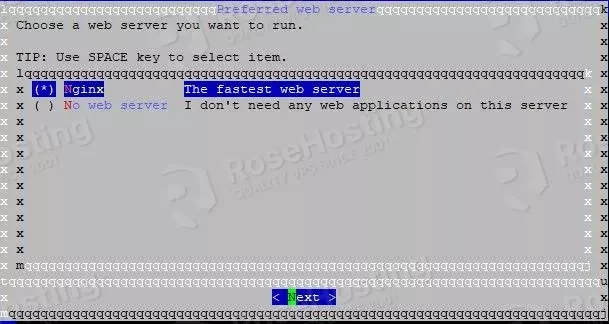
In the next window, choose the database server. This tutorial will use MariaDB.
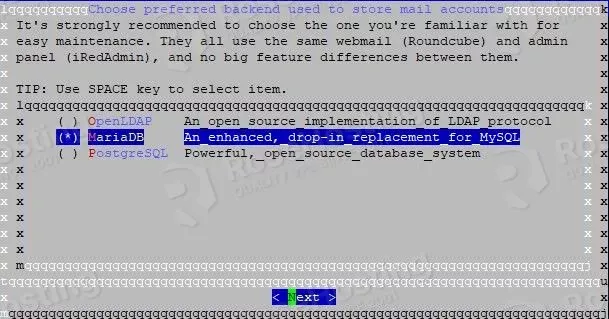
Once you choose the database server, enter a strong MySQL root password.
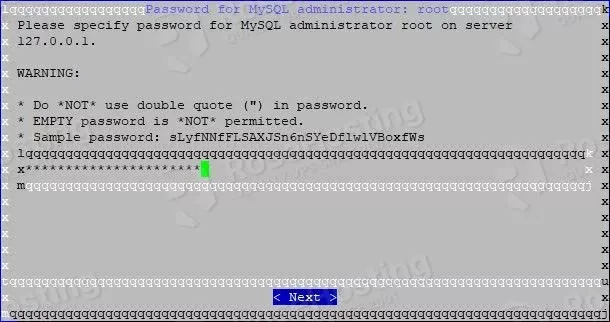
On the next window, you have to specify your domain name yourdomain.com.
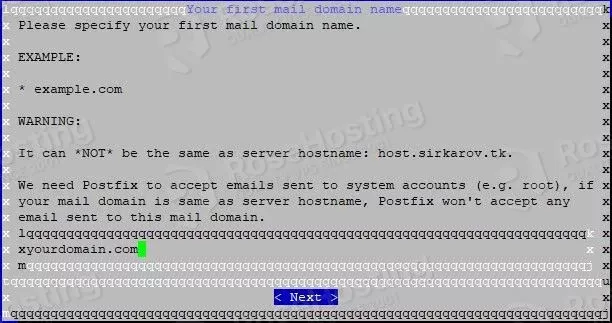
Once the domain is set, you need to enter the password for the mail domain administrator.
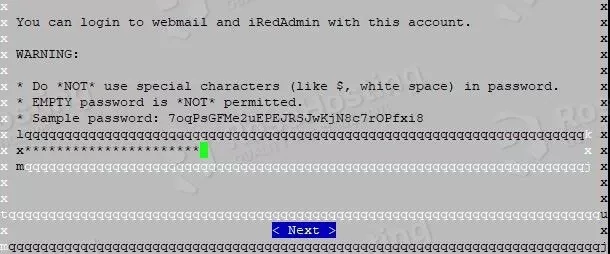
On the next window, just hit the Enter button to proceed with the installation since all options are checked by default.
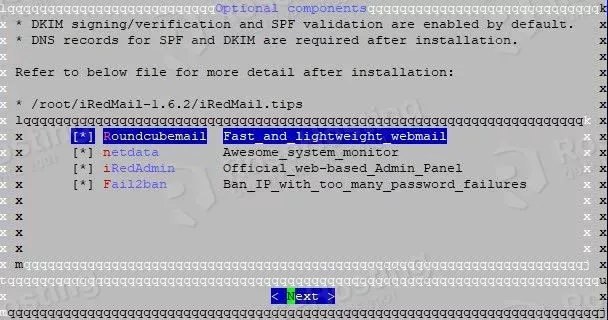
On the next questions just type Y and hit Enter to finish the installation. Once, the installation is complete you should receive the following output.
******************************************************************** * URLs of installed web applications: * * - Roundcube webmail: https://mail.yourdomain.com/mail/ * - netdata (monitor): https://mail.yourdomain.comk/netdata/ * * - Web admin panel (iRedAdmin): https://mail.yourdomain.com/iredadmin/ * * You can login to above links with below credential: * * - Username: postmaster@yourdomain.com * - Password: YourStrongPasswordHere * * ******************************************************************** * Congratulations, mail server setup completed successfully. Please * read below file for more information: * * - /var/www/html/iRedMail-1.6.2/iRedMail.tips * * And it's sent to your mail account postmaster@yourdomain.com * ********************* WARNING ************************************** * * Please reboot your system to enable all mail services. * ********************************************************************
You need to reboot the system and then access your iRedMail Web admin panel at https://mail.yourdomain.com/iredadmin/
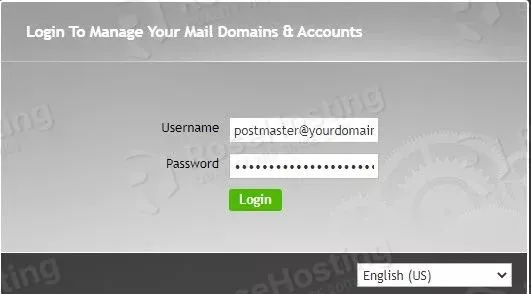
Once logged in, you will see the iRedMail admin dashboard as described in the picture below:
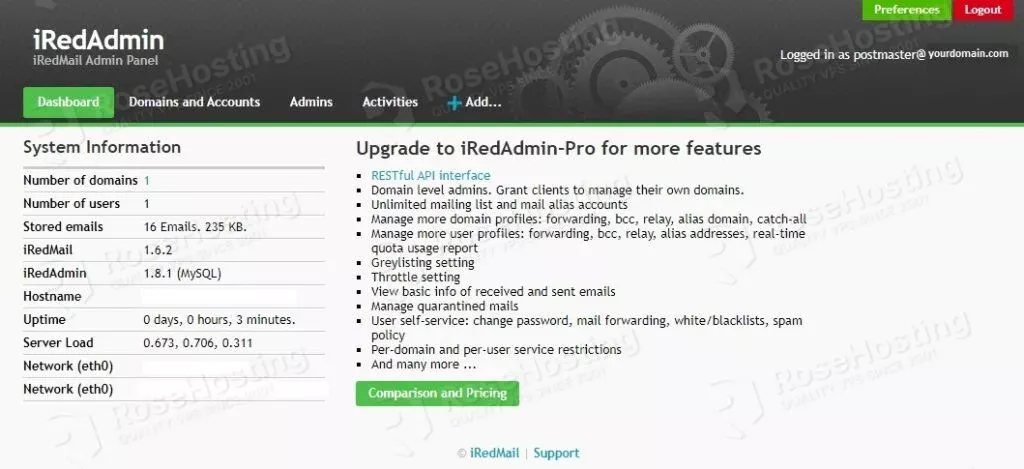
That’s it. You successfully installed and configured iRedMail mail server software on Ubuntu 22.04 OS.
If you do not know how to install iRedMail, you just need to contact our technical support, who will help you with any aspect of this installation. You just need to sign up for one of our monthly or yearly NVMe VPS plans. Do not hesitate to contact us anytime. We are available 24/7
If you liked this post on how to install iRedMail on Ubuntu 22.04 OS, please share it with your friends on social networks or simply leave a reply below. Thanks.